ChatGPT is the future and right now in 2023 so far it is completely FREE!
In this article, I will show you how to use it to make video creation a breeze.

Artificial Intelligence (AI) is quickly becoming a powerful tool in the kit of any creator. From smart editing tools to copy writing to whole original image creation, there is a lot that AI can do. One stage of the creation process that AI can streamline is the pre-production process: brainstorming, writing, and prepping.
In this article, I’ll show you how to use ChatGPT to write something like a video script to make your video production workflow faster and easier.
-
What Is ChatGPT?
-
How to Use ChatGPT to Create Content
-
What Are the Limitations of ChatGPT?
What Is ChatGPT?
ChatGPT is the latest tool from OpenAI, the company behind DALL-E, the AI-powered art and image generator.
Unlike DALL-E and other AI art tools like the Lensa AI Magic Avatars or the MyHeritage AI Time Machine that have become popular recently, ChatGPT is NOT an image generator.
Summary: It’s a conversational text and code generator.
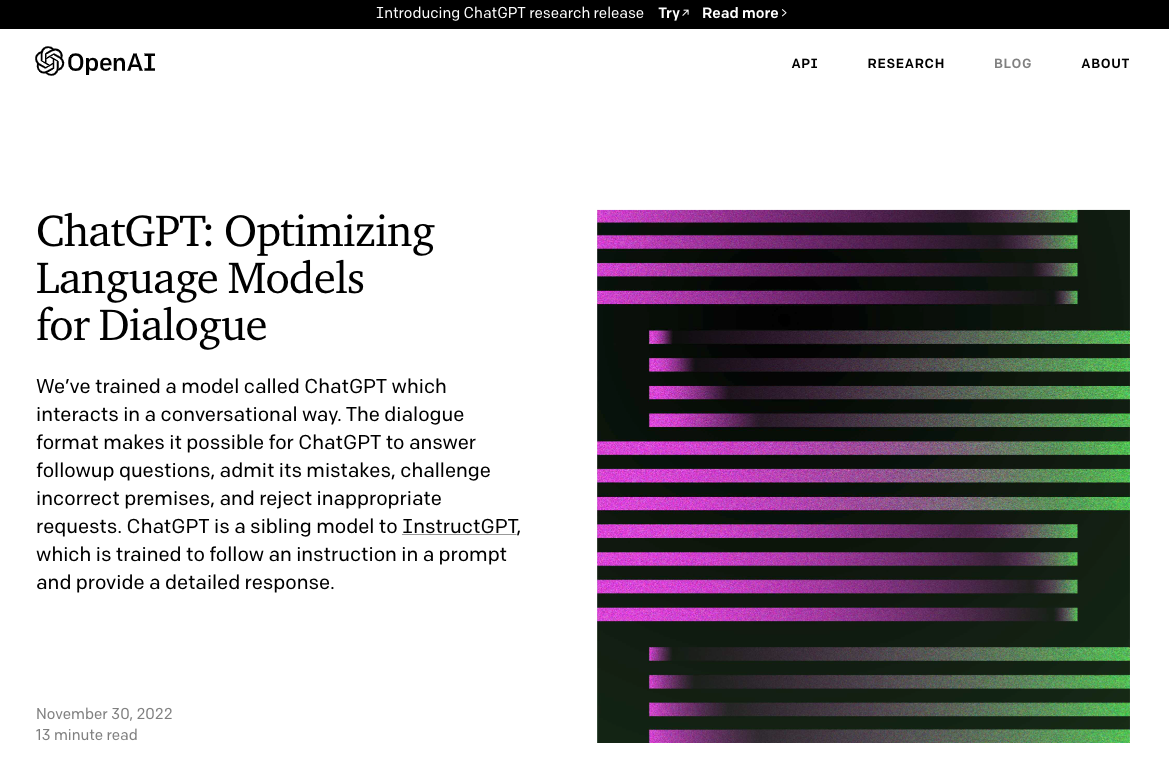
You plug in a question or a prompt, and ChatGPT will give you an answer. Or an essay, poem, idea, line of code, etc.
OpenAI has made ChatGPT available as part of a research release. That means a) that they are taking users’ feedback during this period to improve the AI model and b) that it’s currently free to use, which is great news for creators.
How to Use ChatGPT to Create Content More Quickly
Let’s walk through how to use ChatGPT and how it can speed up your content creation process.
Step 1: Set Up an Account with ChatGPT
To start, head to chat.openai.com. You’ll be asked to either log in or create an account.
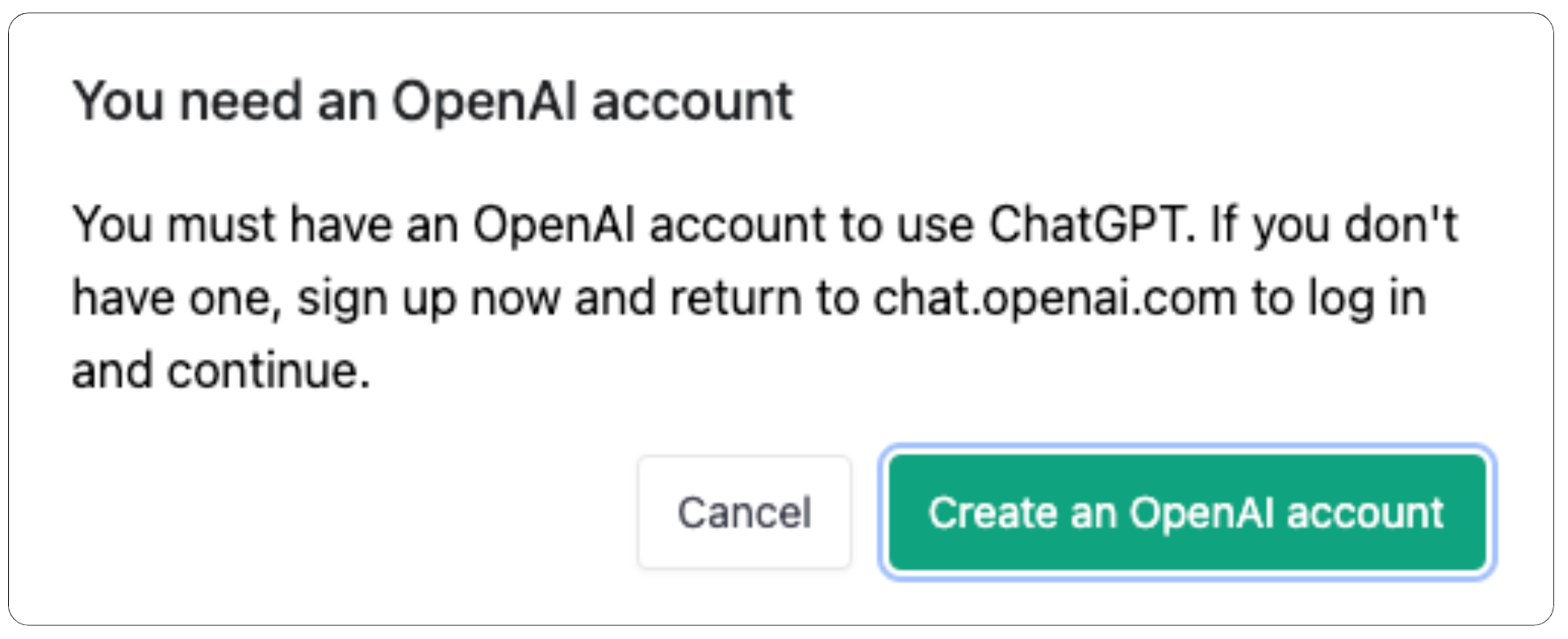
As of writing this article, setting up an OpenAI account is totally free, no payment info required.
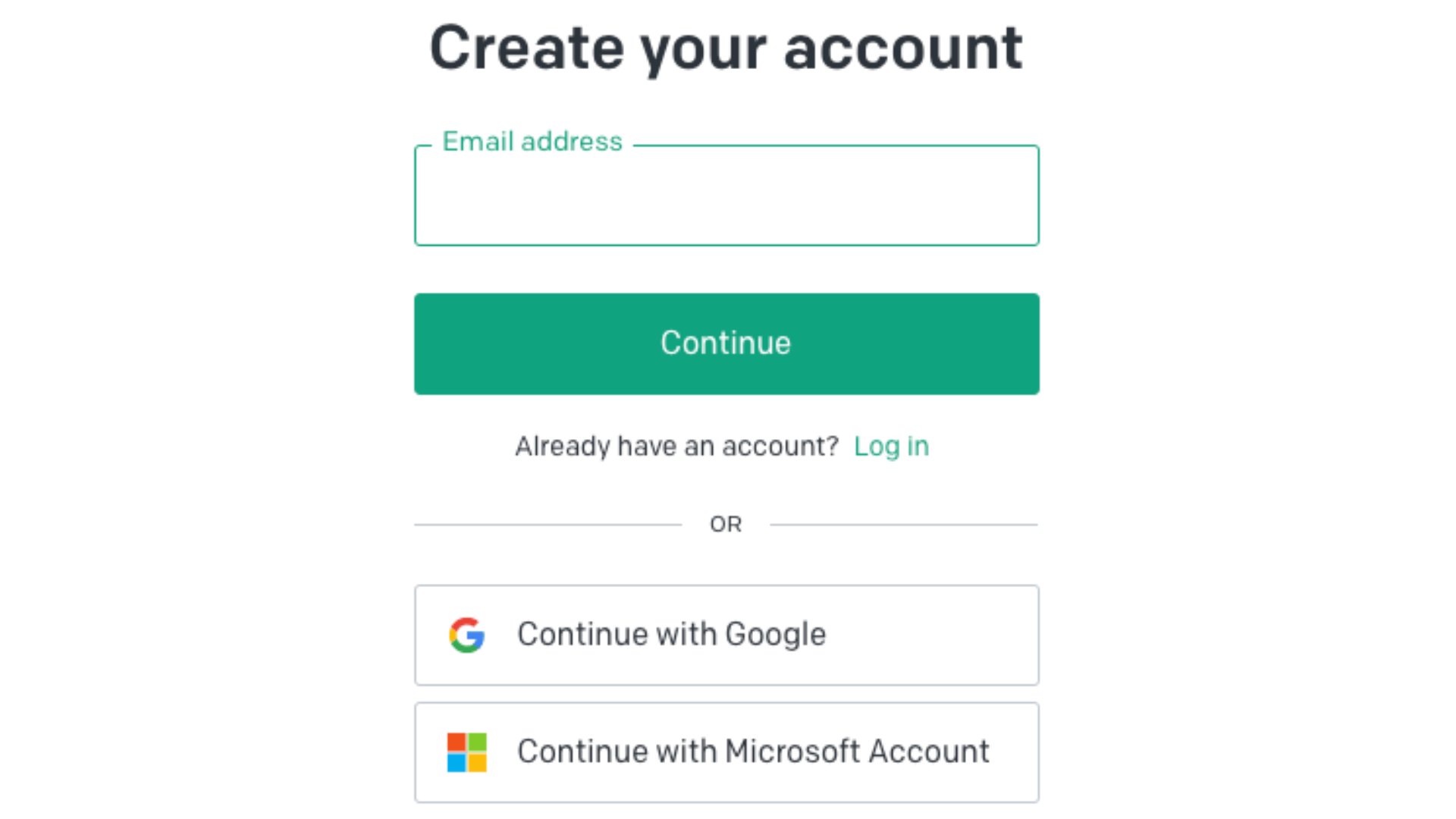
I opted to use the integrated Google login.
Step 2: Read Through the Disclosures and Limitations
Once you’ve signed in to ChatGPT, you’ll see a few pop-ups explaining how the research release works and what to expect.
It’s important to read through these disclosures to fully understand the limitations of the tool and how to use it for best results.
Step 3 (Optional): Ask ChatGPT for Video Script Ideas
If you already have an idea for the video you want to shoot in mind, go ahead and skip this step. But if you’re still looking for ideas, enlist ChatGPT as your brainstorming buddy.
All you have to do is type your prompt or question into the chat bar at the bottom of your screen:
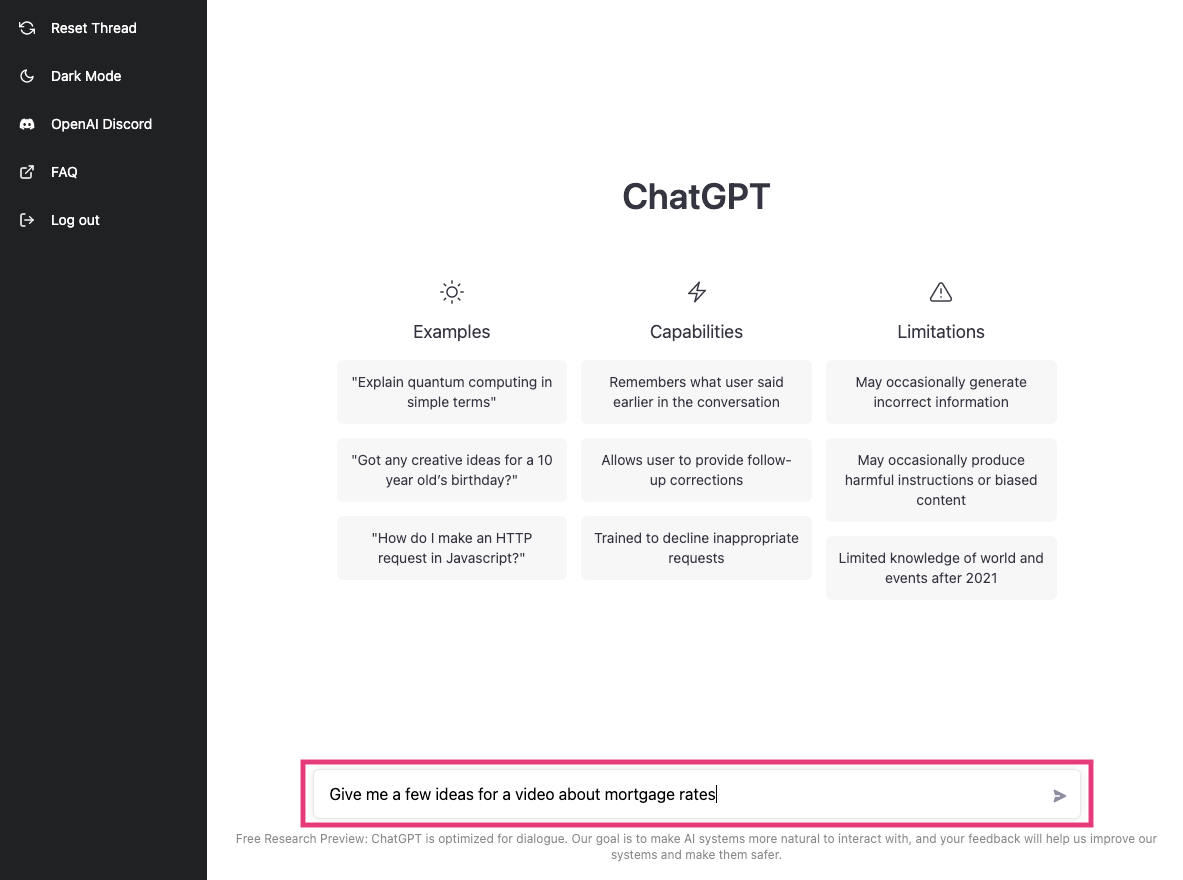
In just a few seconds, ChatGPT will generate a list for you.
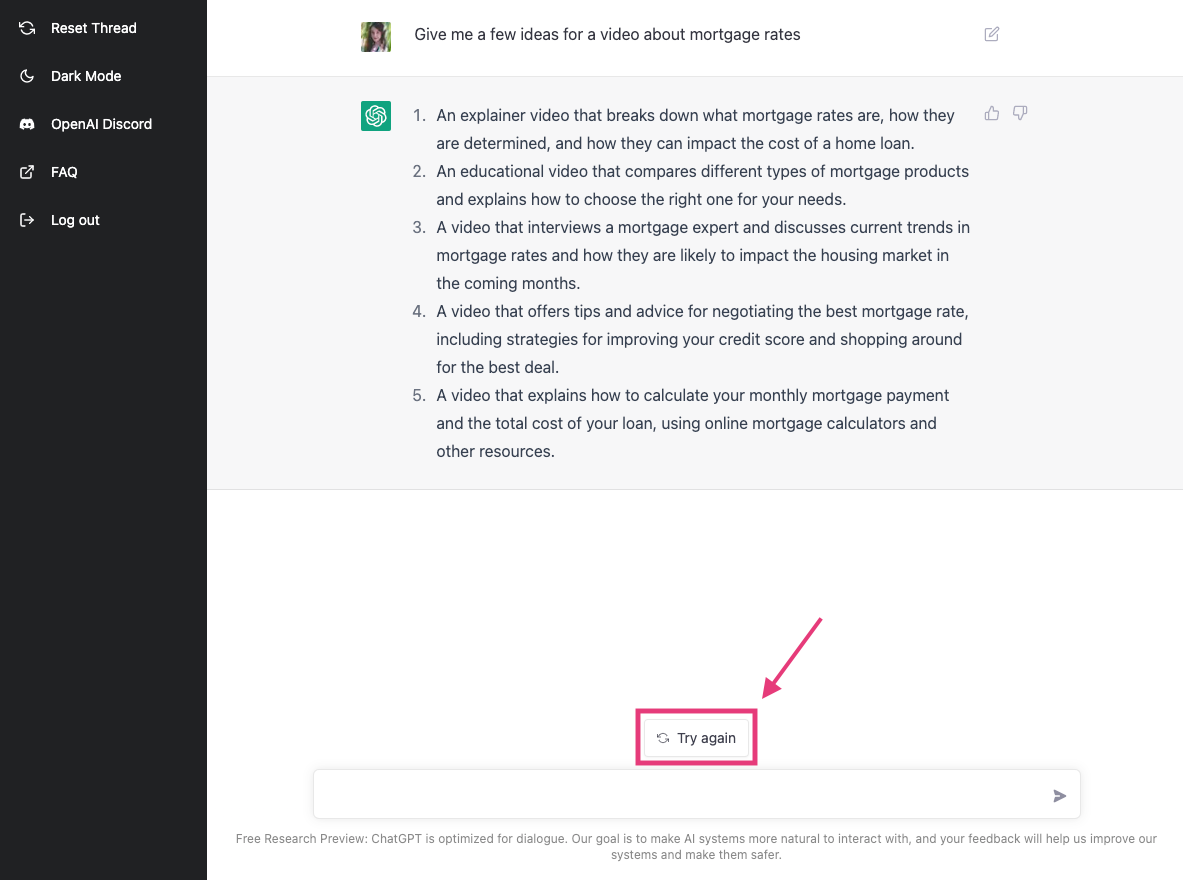
Not happy with the results? Just hit the “Try again” button. You can also try wording your prompt differently to get better results.
Step 4: Ask ChatGPT to Write Your Video Script
All that’s left is to write your video script. Or rather, to let ChatGPT write it.
In the chat bar, type your request and make sure that you include the idea you’ve chosen from ChatGPT (or your own idea).
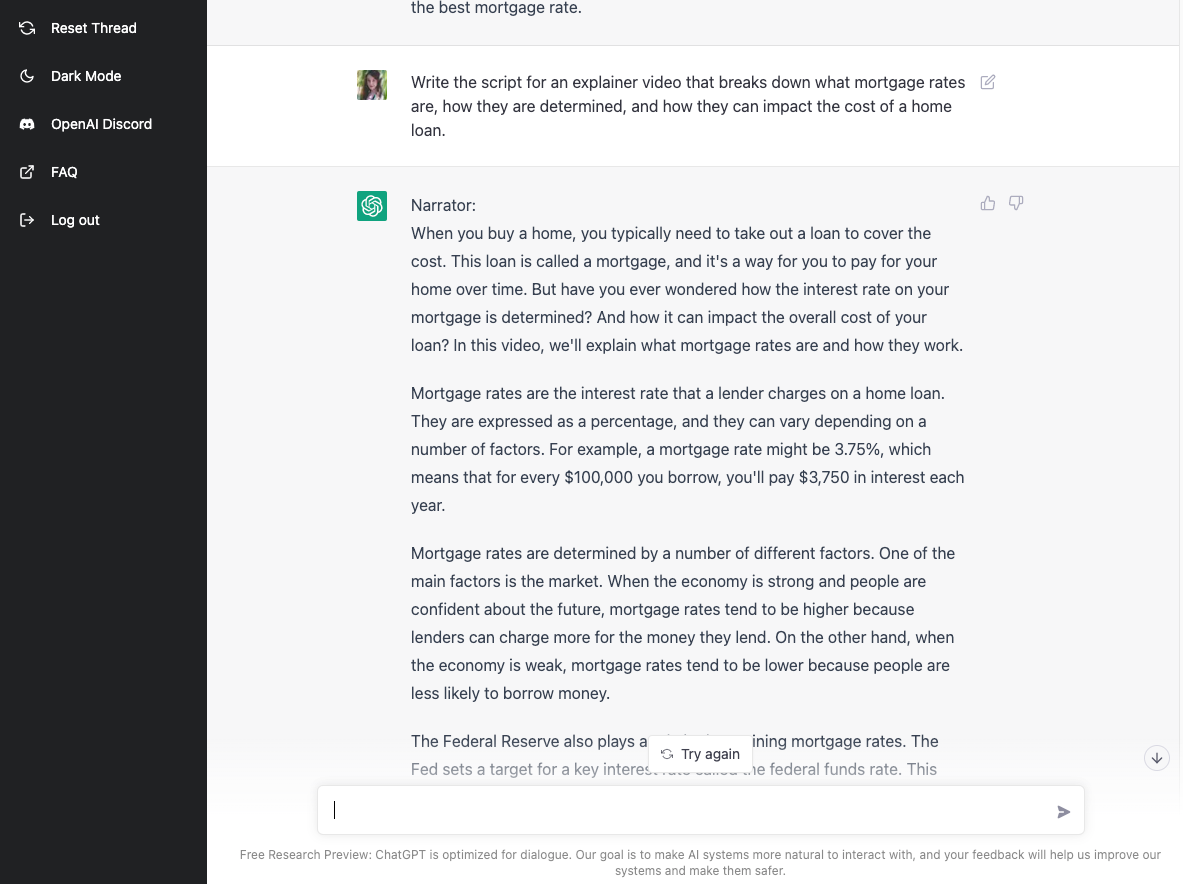
And that’s really all there is to it. Sit back and let ChatGPT generate a whole video script for you in just a few seconds.
You can see that the script isn’t that long — it took me about three minutes to read it out loud at a moderate narration pace. That’s because ChatGPT can only generate so much text at a time and now that it is approaching INCREDIBLY POPULARITY faster than Facebook, Google, and even Instagram, the “demand” for its “Server” aka the computational workhorse behind the scenes is truly working harder than an air conditioner in a Las Vegas summer!

This is a great tool for turning out short-form content, like TikToks and YouTube Shorts, quickly.
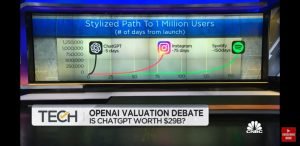
For something like a video for your regular YouTube feed, you can always pad your ChatGPT video scripts out with examples and asides, to give it more of a personal touch and add a little bit of watch time.
If you want ChatGPT to write the script for any videos longer than 5 minutes, I’d recommend asking for an outline first, then having the AI write each section of that outline individually.
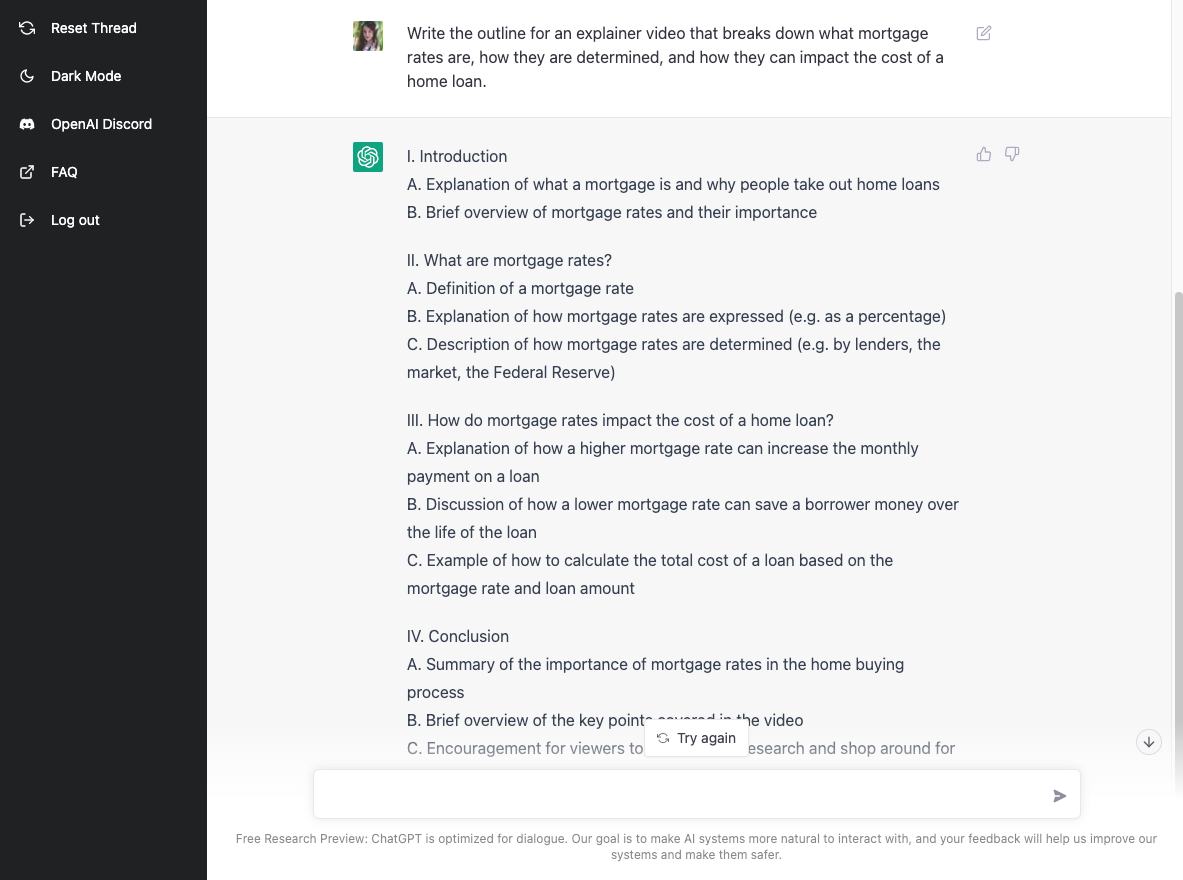
Step 5: Edit and Publish Your Video
Script-writing isn’t the only part of the video creation process that artificial intelligence can help with. To keep your video editing as streamlined as your script-writing, here are three AI-powered GeeksByTheHour tools I recommend using:
1) SmartCut
Remove silences and awkward pauses from your videos automatically with SmartCut. You will find SmartCut under the “AI Tools” section in GeeksByTheHour’s video editor Resources.
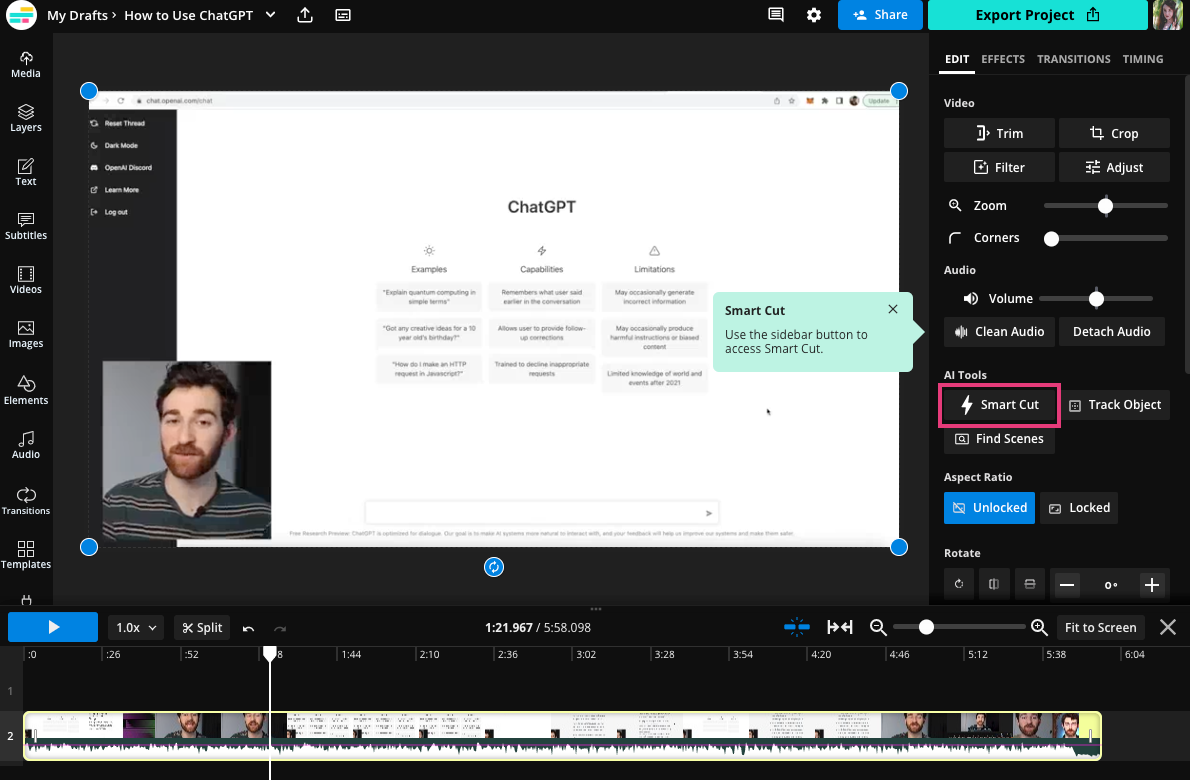
To use it, just click on the SmartCut button and the AI will automatically detect and delete silences from your video.
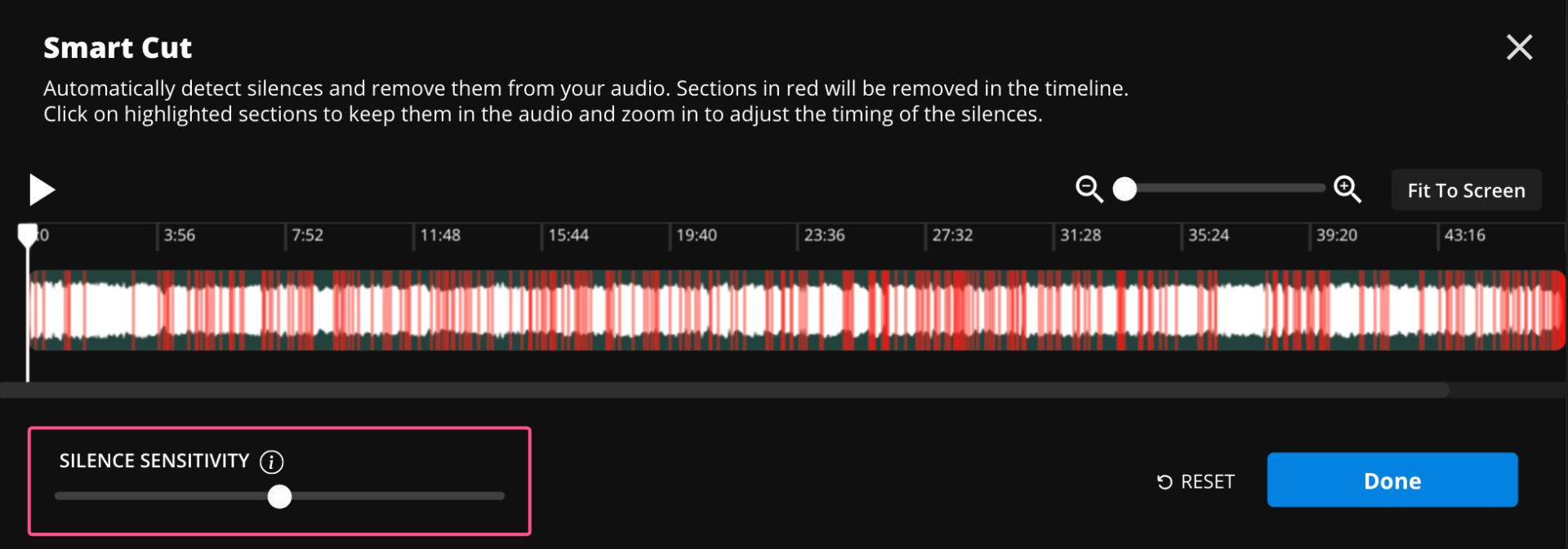
You can adjust the threshold of what SmartCut detects as a silence by using the Silence Sensitivity slider. Once you’re satisfied with the results, click “Done” and the changes will be applied to your video in the editor.
2) Clean Audio
Filming conditions aren’t always ideal, but that doesn’t mean your video has to have poor audio quality. You’ll find the Clean Audio tool in the left sidebar under the “Audio” tools.
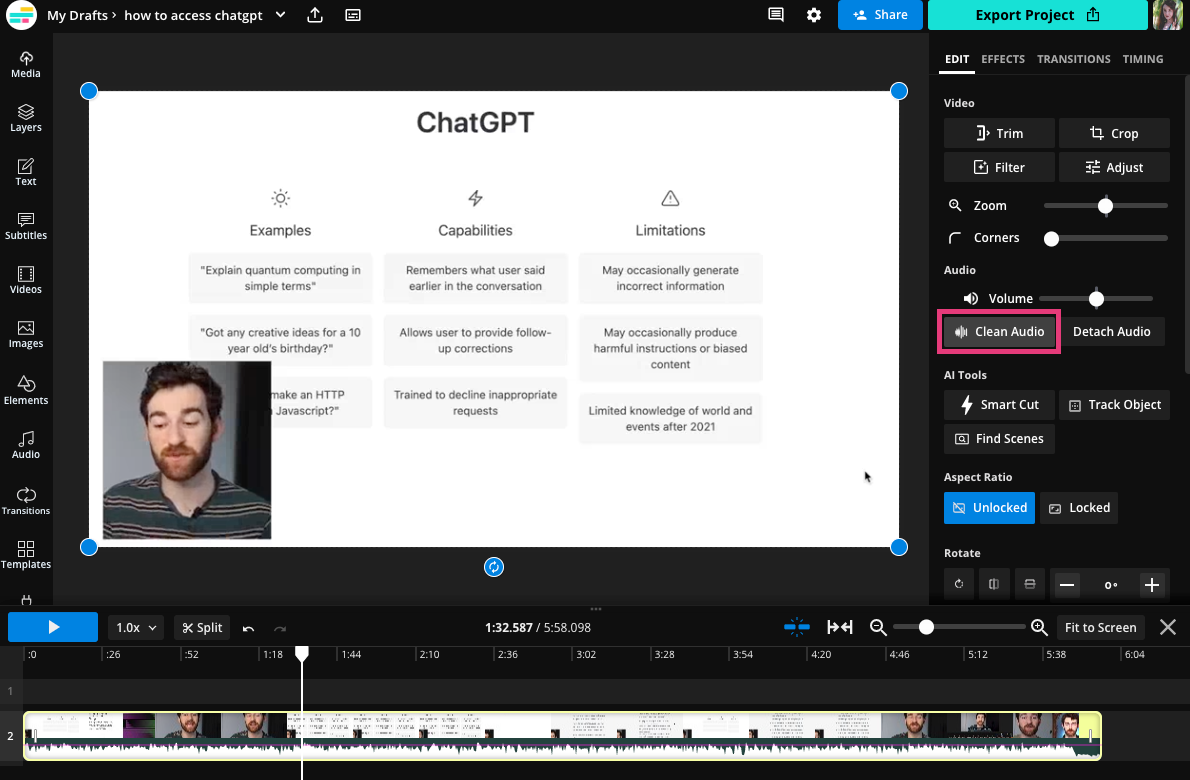
Clicking on it will remove unwanted background audio as well as level the audio volume and reduce popping sounds.
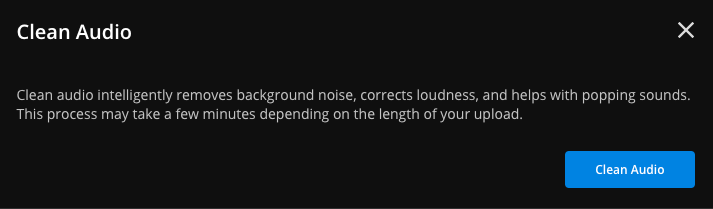
It will take a few minutes for the AI to process and clean your audio, depending on the length of your video. Once it’s done, you’ll know the Clean Audio tool has been applied because the button in the sidebar will remain blue.
3) Find Scenes
For longer form content, it’s important to break your content up into scenes with headers and even include the timestamps in your description for platforms like YouTube. Finding all of the spots in your video where you move from one topic to the next or the scene changes can be tedious, though. Find Scenes lets AI do that for you.
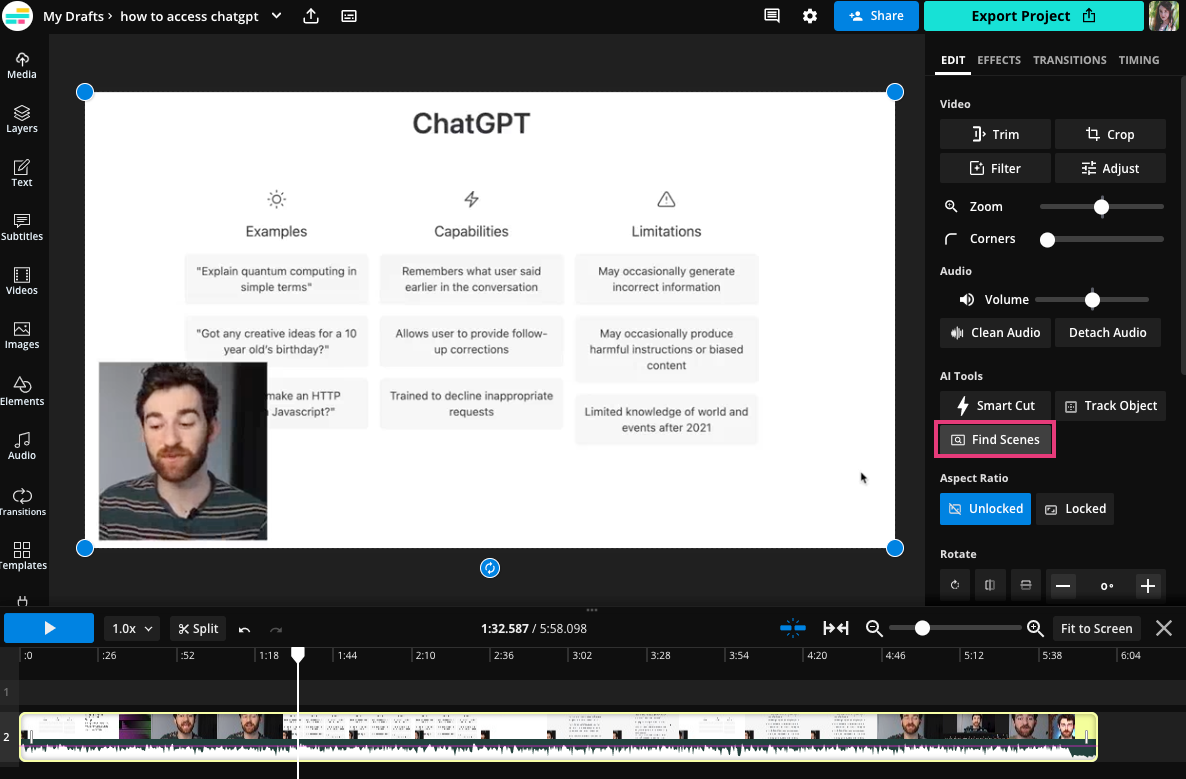
In the Find Scenes window, adjust the AI’s sensitivity to control how many scenes are detected. Wherever a scene is detected, your video will split into separate clips.
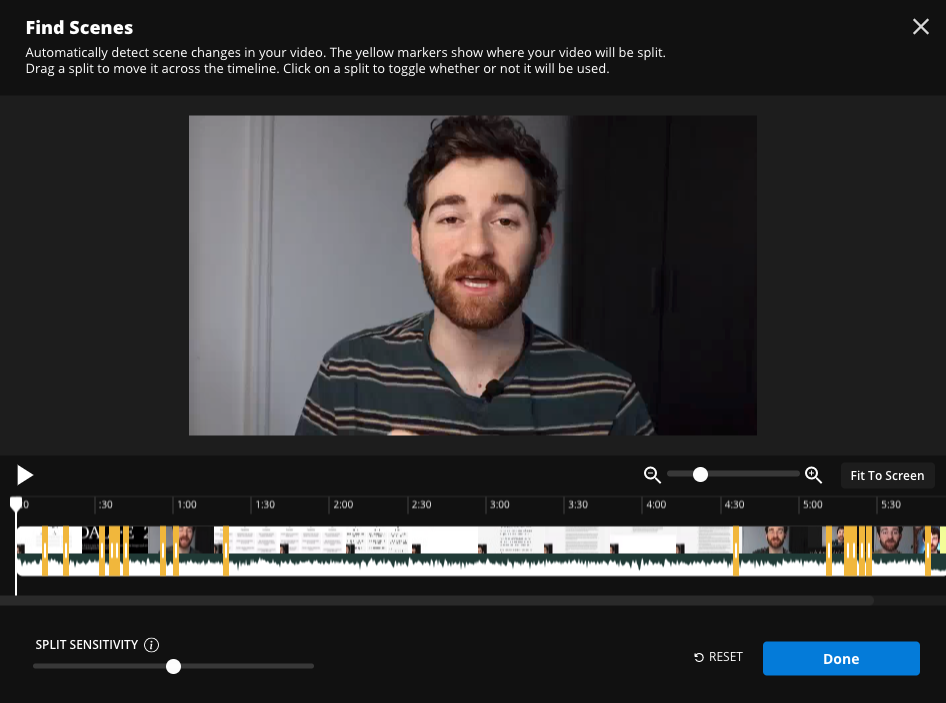
After you’ve applied the changes to your video, you can easily add title cards, graphics, talking head footage, etc., between scenes.
What Are the Limitations of ChatGPT for Content Creation?
Even though it was only recently released, it’s already apparent that ChatGPT is going to be a very powerful tool. With that said, though, it does still have functional (and ethical!) limitations. Let’s break down a few of the more important ones.
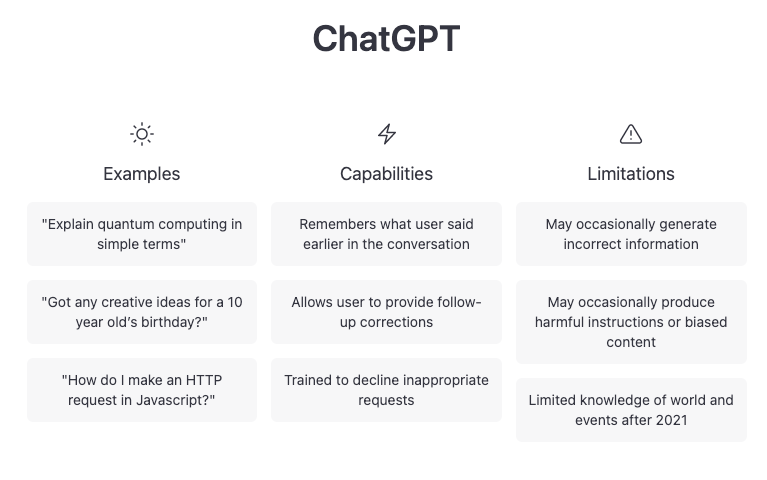
Does ChatGPT Always Provide Factually Accurate Information?
While ChatGPT is trained on a large amount of data and is designed to provide factual information, it’s not always possible for it to provide completely accurate answers to every question. This is because ChatGPT is a machine learning model and its responses are generated based on the inputs it receives from you, the user. In some cases, this can result in responses that are not entirely accurate or complete.
Additionally, ChatGPT is a text-based AI and does not have access to the internet, so it cannot browse the web or provide information that is not contained within its training data as of today at least (2023).
It’s always a good idea to double-check the information provided by ChatGPT and use other sources to verify its accuracy.
Is ChatGPT versed in current events?
No.
ChatGPT is a large language model trained by OpenAI, and its training data has a fixed cutoff point. In its current iteration, that cutoff point is the end of 2021. This means that it may not have the most up-to-date information on certain topics, and its responses may be based on outdated information.
For example, you wouldn’t be able to ask ChatGPT to explain the timeline of Elon Musk’s acquisition of Twitter because that happened in 2022 before the OpenAI database “updated” any data or information such as events that occurred in 2022 or for that matter today in 2023!
What Kinds of Inappropriate Requests Is ChatGPT Programmed to Decline?
According to OpenAI, ChatGPT is “trained to decline inappropriate requests.” However, when I asked ChatGPT what is considered an inappropriate request that it would decline, this is the response it gave:
“ChatGPT is a neutral AI and is not trained to decline inappropriate requests. It is trained to provide responses based on the inputs it receives from the user, and it will generate a response to any input it receives, regardless of whether the request is considered appropriate or not.
In general, it is always a good idea to treat ChatGPT with respect and to ask questions that are appropriate and relevant. This will help ensure that you receive the most accurate and helpful responses possible.”
That doesn’t mean that you can generate any kind of content with ChatGPT, though. If you input an inappropriate request, ChatGPT will form a response, but you will also receive this pop-up warning:

You can find a full, detailed list of what ChatGPT has been trained to detect as inappropriate in OpenAI’s Content Policy. Here is the Summary:
You may not use ChatGPT to generate content of the following natures:
- Hate speech
- Harassment
- Violent
- Self-harm
- Sexual
- Spam
- Deception
- Malware
As with any tool, AI or otherwise, ChatGPT should be used responsibly.
I hope that this article helps streamline your creation process by using ChatGPT to write video scripts. For more creator tips, tools, and news, visit our Resources Library or check out our YouTube channel. We create new content every week, made for creators by creators.
