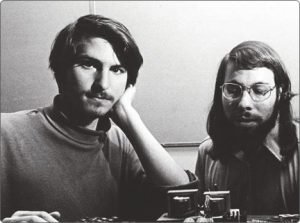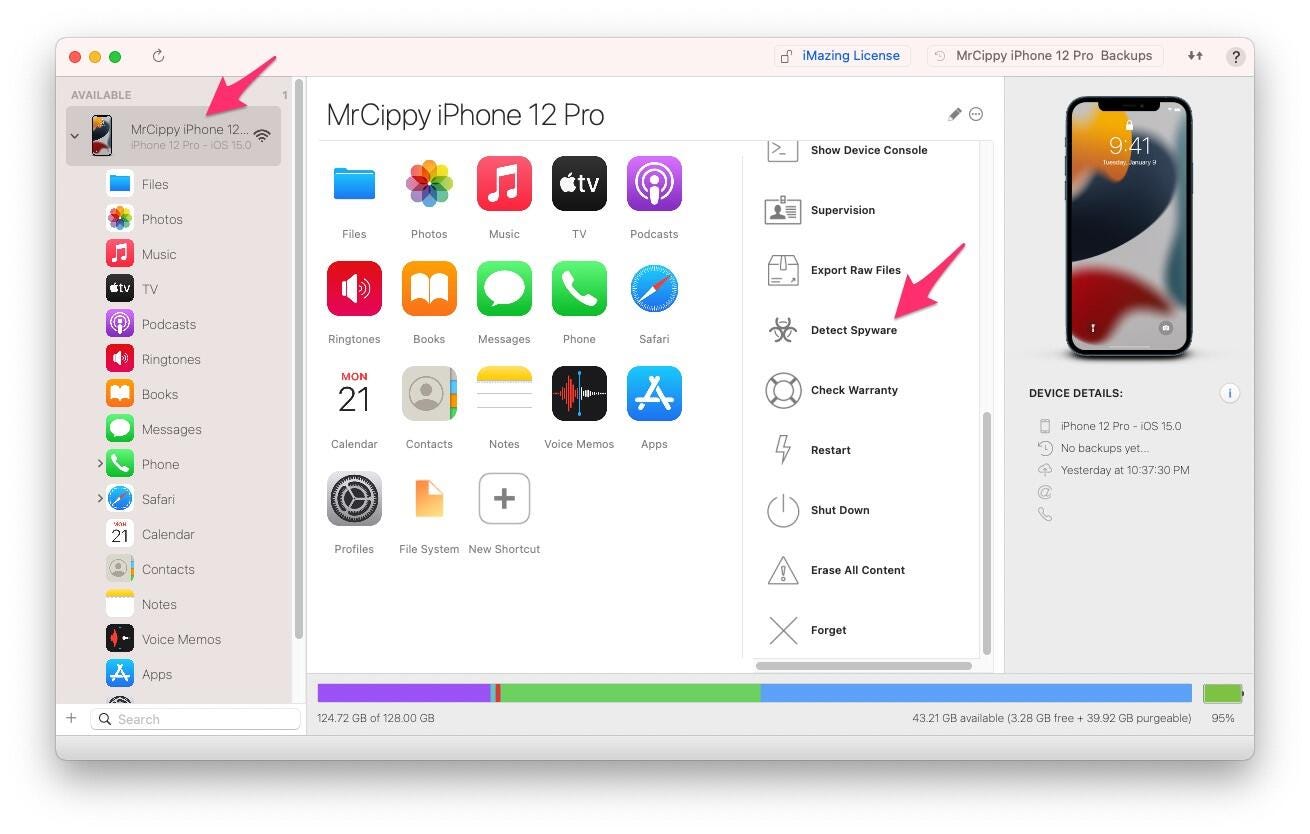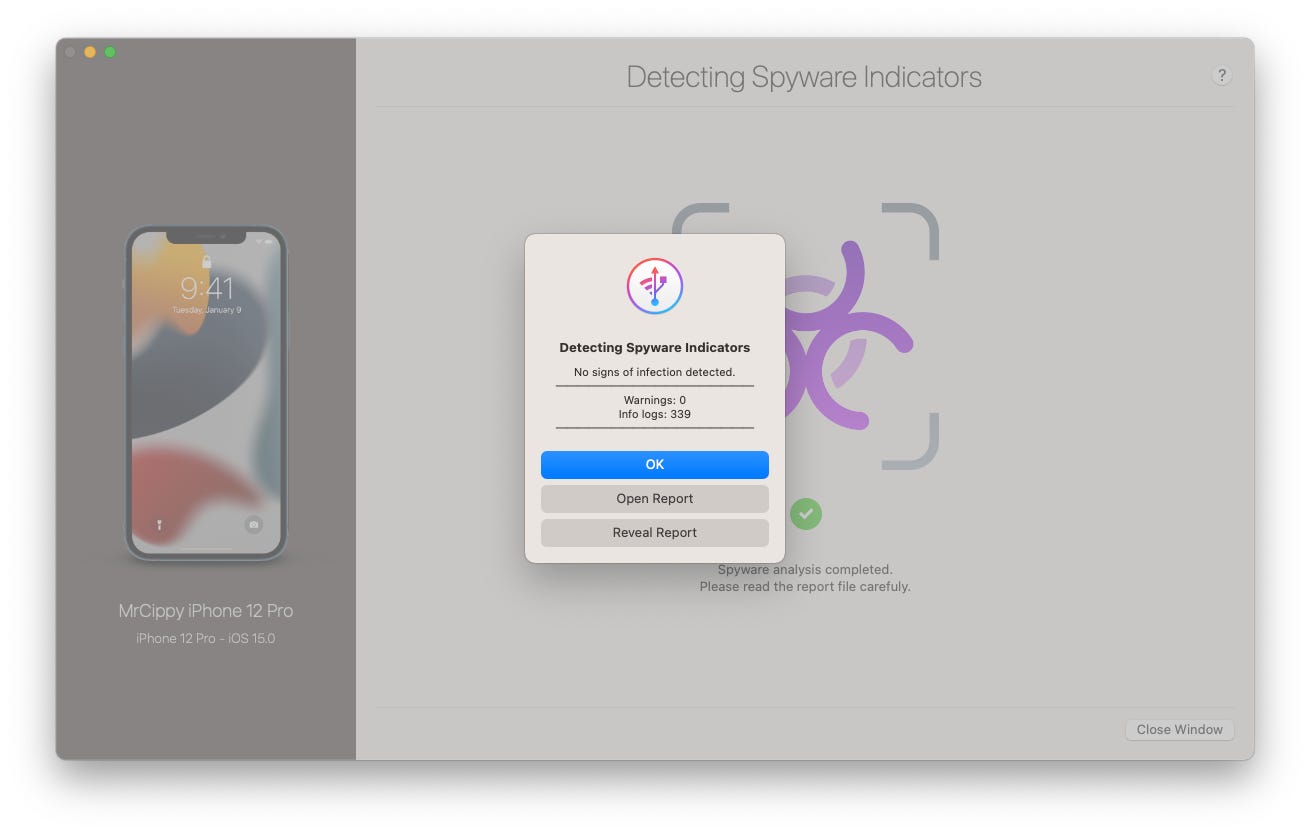New password reset attack targets Apple device users
Scammers are taking advantage of Apple’s password reset tool in a new ‘MFA bombing’ attack.
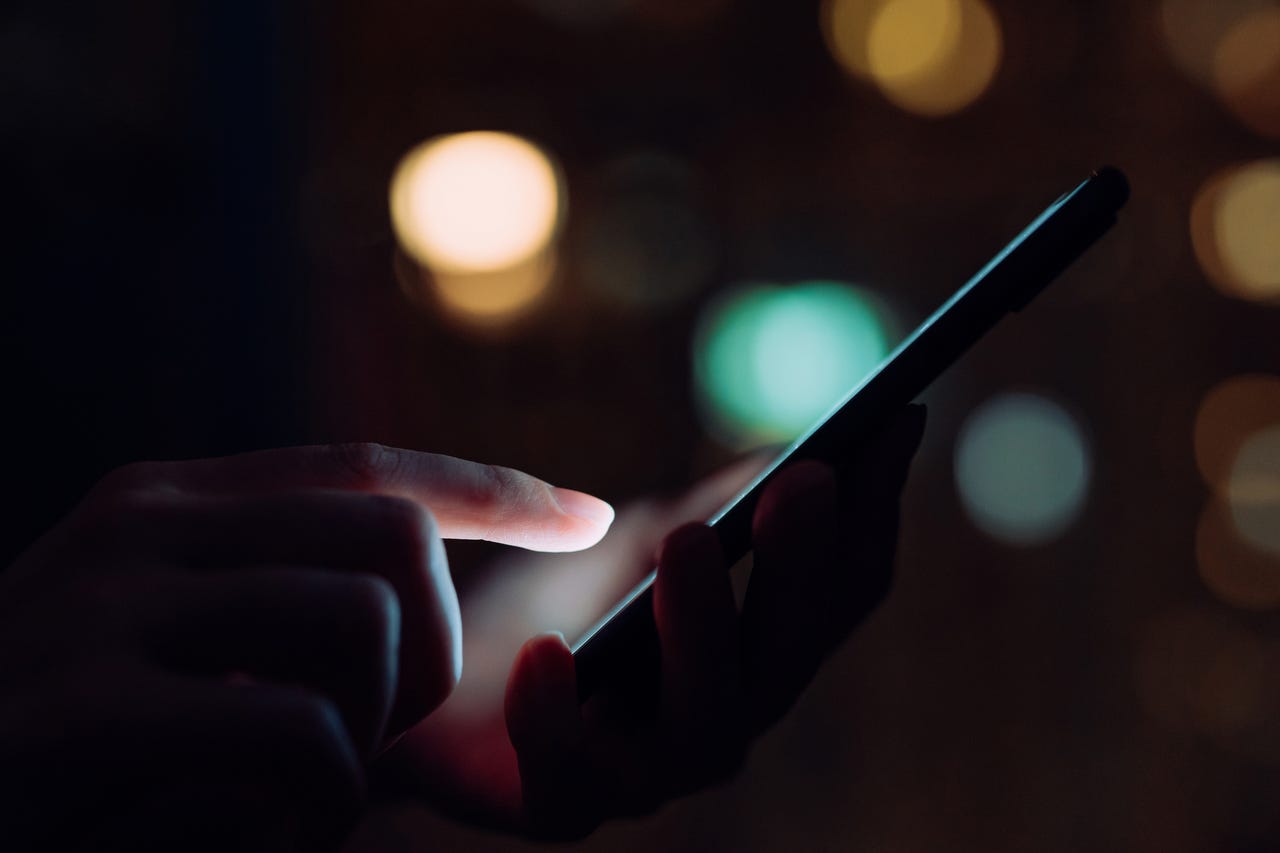
Apple device owners are facing a new phishing hack that uses “multi-factor authentication (MFA) bombing” to steal their data.
Several Apple users in have reported a hacking attempt that appears to take advantage of Apple’s password reset feature, KrebsOnSecurity reported, citing people who have been targeted. The scammers have used Apple’s password reset tool to spam their targets with dozens, if not hundreds, of notifications, asking the user to reset their Apple ID password.
Pressing the “Allow” option gets the scammers one step closer to resetting the user’s credentials because that device could then be used to create a new Apple ID password.
Unfortunately, tapping “Don’t Allow” on all the notifications doesn’t solve the problem.
After those targeted by the scam chose to not allow their passwords to be reset, they received phone calls from the scammers claiming they were from Apple’s support team, according to the report. Their goal was to send a password reset code to the user’s device and have the user tell them the code. Armed with that information, the scammers could simply reset the Apple ID password and get full access to the user’s account.
Since Krebs’ sources didn’t press “Allow” on the notification, it’s unclear what the scammers would have done in that scenario. Presumably, the scammers would still likely need to call the target, again acting as Apple support, and fool them into resetting the password on their device and sharing it with the hacker.
Phishing attacks have been used for decades to target unsuspecting victims. But in recent years, scammers have increasingly turned to phishing as a desirable way to steal passwords, delete data, and ultimately steal money from their victims.
In 2022, mobile phishing attacks were up a whopping 61% year-over-year in just a six-month period, according to security provider SlashNext. The company said mobile users faced 255 million phishing attacks during that period.
It’s unclear how many Apple users have been impacted by this MFA bombing attack. However, Krebs’ sources reported that they received notifications on their iPhones, Apple Watches, and Macs, suggesting the attack isn’t just limited to one type of Apple device. What’s worse, there’s no simple way to stop it.
One of Krebs’ sources said they called Apple for help with the attack and the company said they should create a recovery key, a 28-character code that they would need to input to change their Apple ID password.
However, after creating a recovery code, Krebs reported that it was still possible to trigger the notifications the users saw when targeted by the spammers. It appears Apple’s password reset feature may be to blame and until the company changes how that works, hackers could conceivably continue to exploit the flaw and target users.
For now, if you’re an Apple user, your only option is to stay in the know and remain vigilant. If you receive a slew of password reset requests that you didn’t initiate, be sure to always choose the “Don’t Allow” option on the notifications.
Don’t be tempted to choose “Allow” simply because the notifications aren’t allowing you to use other apps or services on your device — a core component in the fraudsters’ plan. Even if you don’t choose “Allow,” be prepared for a call and be sure not to answer it.
Additionally, Apple has made it clear that the company does not call any of its users directly. So, if you receive a number from 1-800-275-2273 (Apple’s actual support line that the scammers are spoofing to make their calls seem legitimate), don’t pick up and definitely don’t provide any information to the caller.
featured
- Apple is finally adding an iOS home screen feature that Android has had for 15 years
- Last chance to save after Amazon’s Big Spring Sale: 65+ best deals still live
- I changed this Android setting to instantly double my phone speed
- The best AirTag for your wallet is flat, rechargeable, and isn’t made by Apple