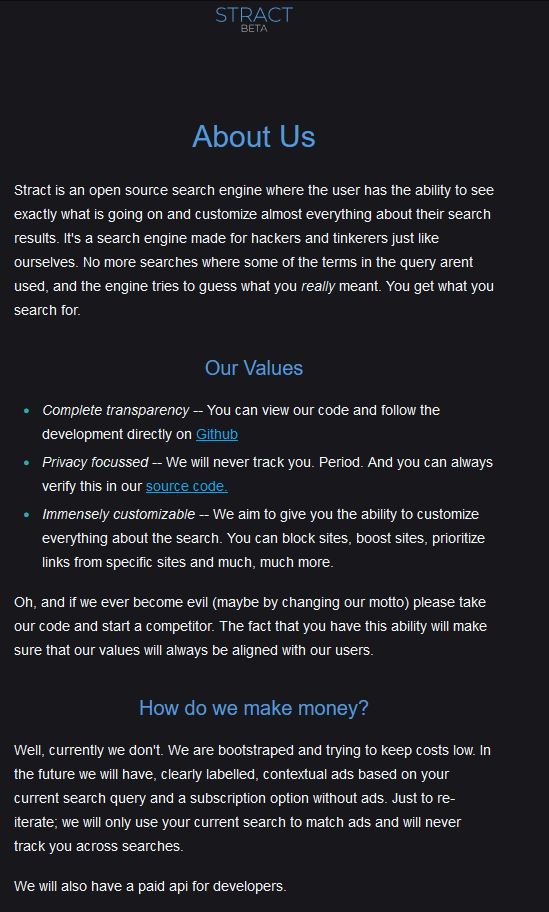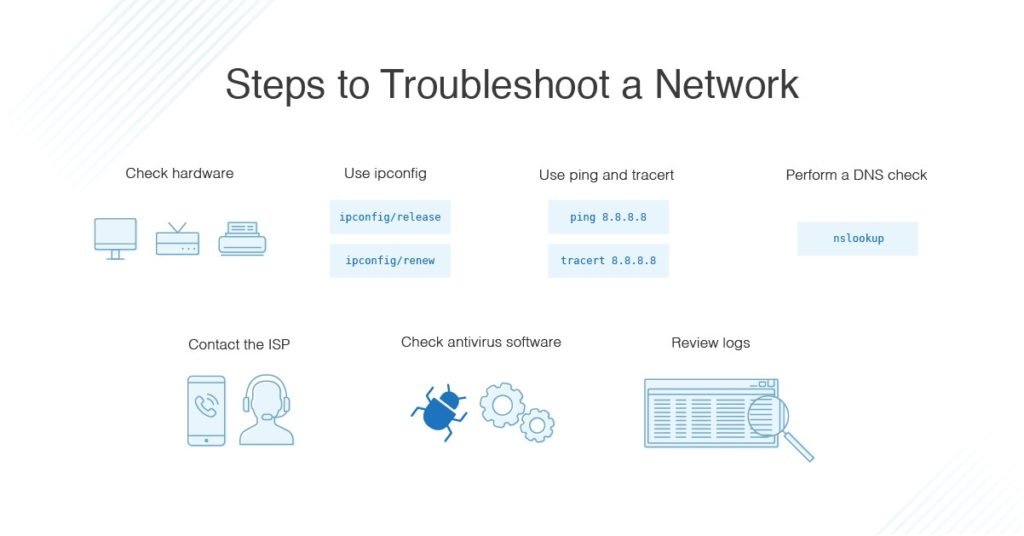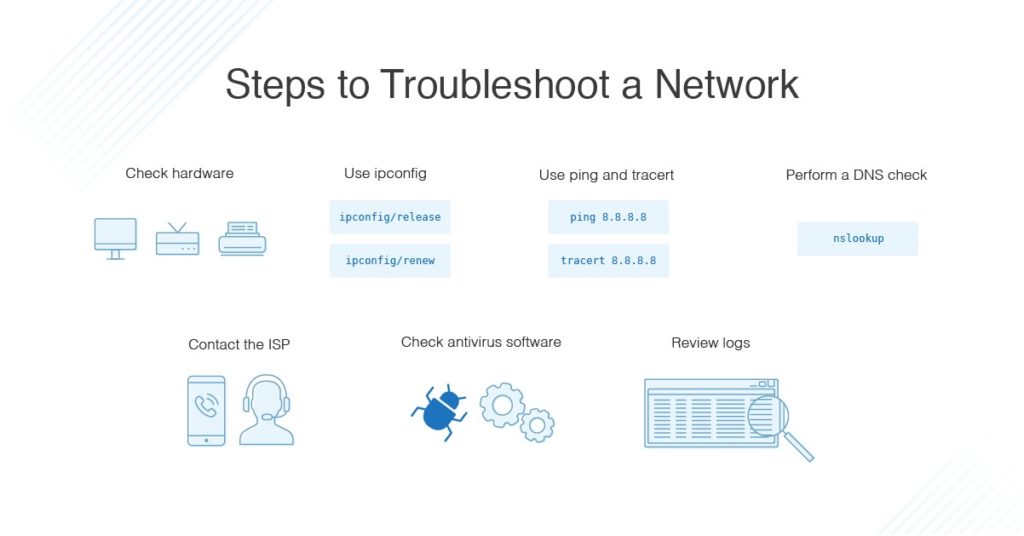A 6G transmitter has been created that can reach the fastest internet capabilities recorded yet.
The new technology was created by four companies in Japan putting their best qualities forward to achieve the next generation of ultra-fast internet.


The announcement of the new 6G breakthrough came in a press release on April 11 and the four companies involved include DOCOMO, NTT, NEC, and Fujitsu.
5G internet operates from 6-40 GHz while the new 6G test operated at much higher bands in 100 GHz and 300 GHz.
The 6G transmitter transferred data at 100 Gbps per second at 100 GHz indoors and 300 GHz outdoors over 328 feet, per the release.
The highest generation of internet right now is 5G and is the current standard.
Using higher frequency bands allows for much faster internet speeds and is the plan of how to achieve the next generation.
“High-capacity wireless communication is expected to be achieved by exploiting the abundant bandwidth available in the sub-terahertz band from 100 GHz to 300 GHz,” the release said.
The 6G potential is 500 times faster than the average 5G t-Mobile speeds in the US, according to Statista.
Its speed can also be compared to transferring five HD movies wirelessly per second, per Live Science.
The tech companies have hinted that 6G will allow for groundbreaking new ventures.
This includes extremely high-quality video streaming, better control for self-driving cars, and faster communication.
Some other advancements to look forward to include smoother operation for: Virtual Reality (VR)
*Metaverse
*Metaverse applications
*Mixed Reality experiences.
*Fully Automated Vehicles
*Hovercraft and other flying machines
*It will also support brand new technologies like Holographic images and Holographic Communication (seeing g a hologram of the person you are talking to emanate from a phone as an example)
“In the 6G era, when wireless networks are envisioned supporting diverse applications ranging from ultra-HD video streaming to real-time control in autonomous vehicles, as well as increasing communication demands,” the press release said.
WORKING THROUGH KINKS
Implementing the new high-speed 6G will come with some complications though.
The experts explained completed new devices will need to be made that can handle the high-frequency bands.
This is because of the large difference between what 5G devices are currently operating at and the high-frequency band 6G would need.
“However, compared to 28 GHz and other millimeter bands used in current 5G systems, the much higher frequencies of the sub-terahertz band will require entirely different wireless devices that are now being developed from scratch,” the press release said.
To be successful, this effort will need to overcome several key challenges, such as determining the specific performance requirements of wireless devices operating in the sub-terahertz band, and then actually developing such devices.Press Release
“To be successful, this effort will need to overcome several key challenges, such as determining the specific performance requirements of wireless devices operating in the sub-terahertz band, and then actually developing such devices.”
The next move for the four tech companies is to keep working out the kinks and utilizing each company’s strengths to make 6G a reality.
“Going forward, the four companies will continue to conduct extensive research and development into sub-terahertz telecommunications,” the press release said.
“Leveraging each company’s strengths in various initiatives to contribute to 6G standardization.”