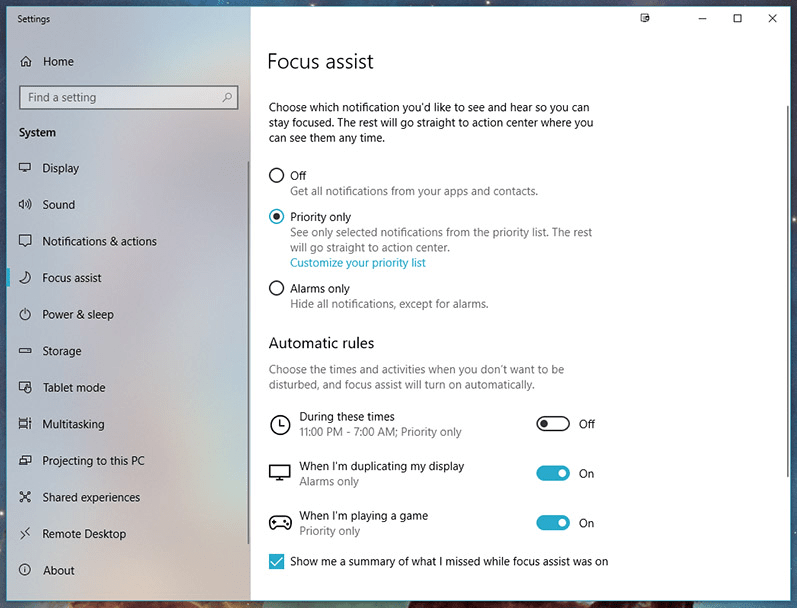Geobox: A Hacking Device That Is Basically Untraceable
In summary, a Geobox transforms the mini-computer Raspberry Pi into a Swiss-army knife type of hacking device!
Sold for a lifetime fee of $700 or a monthly rate of $80, the software is able to:
1. Spoof location
2. Mimic Wi-Fi access points
3. Manipulate DNS and network parameters while providing anonymity.
4. Copying and emulating the same commonly used Wi-Fi landing page that most restaurants and concerts use to log on to avoid suspicion. The operators can even charge 0.99 cents or more depending on the location/Clients of where they are located at (such as a fitness gym, where the upcharge is usually $2.99 for unlimited data use or free for limited data).
Imagination is not required: this Geotool allows any person to set up a virtually untraceable Wi-Fi box that most people take for granted and can own all of the data or even the device or laptop once one connects to it!
After researching a few operators using it at a popular tourist site (March, 2024), it was observed that “three malicious individuals utilized several Geobox devices, each connected to the internet. These devices served as proxies, significantly enhancing their anonymity. This approach complicated the investigation and tracking process for any one attempting to investigate them using them, especially since, by default, Geobox devices do not store any logs nor any digital or paper trail for themselves or whomever logs on to the created Wi-Fi access point. They also have an amazing choice: to either create a Wi-Fi point similar to the official location name of where they are operating from, such as naming it “McDonald’s Free Wi-fi”
OR
They simply use it for their own fully anonymous purposes, such as emulating an internal Wi-Fi access point; which is quite common at Malls, shopping areas and concert venues where the general public or even workers/vendors would have no ability to distinguish between a Geobox created Wi-Fi point and the authentic one. To make it even more authentic, an operator would mimic the secure password of the host site – such as a popular shopping Mall’s password for internal Employees/Vendors.
It only takes these bad actors 2 – 5 minutes on average by simply using the popular $300 Flipper device to get the password or passcode of any device or Wi-Fi router today as well in combination with the Geobox!
Raspberry Pi is a widespread, low-cost, and small single-board computer used for various projects and praised by enthusiasts.
However, with Geobox, it is transformed “into a potent weapon for digital deception.” Malicious software is specifically designed for the Raspberry Pi 4 Model B with at least 4GB of RAM.
The price is $700 for lifetime, which is very cheap and affordable considering the amount of data, private and personal information it can easily obtain within a few minutes of being set up once just one person unwittingly connects to it in this day and age of people expecting free or low-cost internet everywhere!
These device operators also have the ability to create a bogus free or one-time .99 cent-for-24 hour unlimited internet access via a simple landing page to mask and emulate, as an example, your favorite restaurants like McDonald’s or Starbucks!
With Geobox, malicious actors target a broad audience as the setup process is streamlined, clear, and concise, with easy-to-follow instructions also provided. The manual links to the official Raspberry website for OS installation.
Multiple tools are included with Geobox: multiple VPN connections, GPS and Wi-Fi emulation, DNS configuration, data substitution tools, network configurators, and others.
“The device’s functionality is diverse, allowing for various forms of digital manipulation and disguise. Key features include the ability to use WebRTC IP for discreet online communication and GPS spoofing to simulate different geographical locations, which is particularly valuable for activities that require geolocation manipulation. Furthermore, the Geobox can completely mask (hide) Wi-Fi MAC addresses, making the user’s network activity more difficult to trace.”
*Most High Schools and Colleges Use Wi-Fi MAC Addresses As Standard Internet and Wi-Fi Usage Tracking Controls*
The emergence of Geobox raises significant concerns and introduces new complexities for cybersecurity – as well as the general public! One simple dot or variation of a “Starbucks or McDonalds Wi-Fi” authentic connecting point at any location is all it takes for operators of a Geobox to own and obtain all of the data on your laptop/phone or any other connected device!
Armed with such an affordable and easy to obtain cyber device, operators can easily carry and coordinate various attacks; such as being a data dump for anyone logging on to the newly created “free Wi-Fi” identity theft and credit card fraud under the veil of anonymity, circumventing network restrictions and surveillance, malware distribution, credential stuffing, spreading misinformation, content piracy, etc.
It was observed one operator used Geobox in combination with two LTE-based wireless modems, “proxyfying connections via multiple chains of SOCKS and PROXY servers globally and automatic pseudo-randomly via AI”. In essence, these easy proxy steps further ensure they are anonymous and cannot be tracked unless known to be doing this activity in advance!
Leveraging several devices deployed in various locations using this model is easy if the operator has a few friends working as a small tight-knit team. Note that this device can be easily carried in a purse, bag or backpack; easily disguisable as simply being a popular Notebook or laptop.
“Once the malicious action has been conducted – they can simply wipe the device or physically destroy it if they have a hunch that they are being monitored or tracked – but this device is so cheap, simple and easy that the chances of them getting caught are slim to none and thus they simply move it to other locations depending on their intent and motives – such as an up coming concert venue or local restaurant that people go to fully expecting and using free Wi-Fi”.
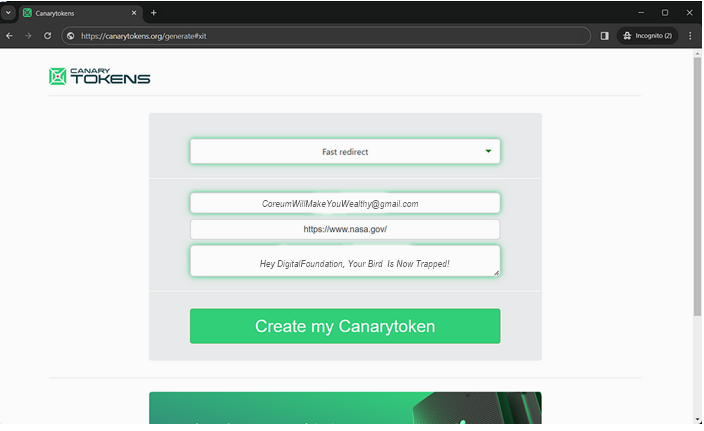
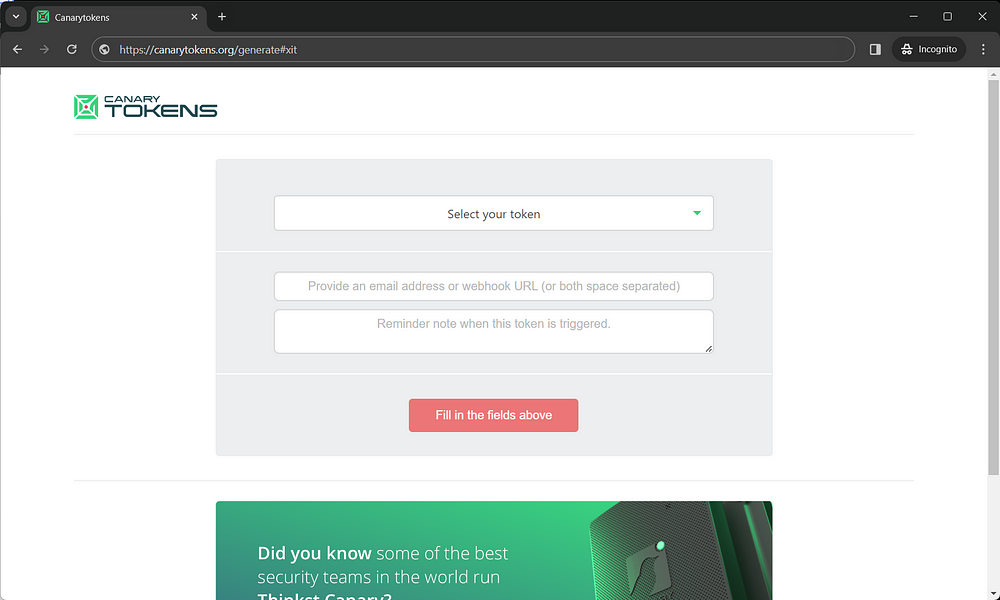
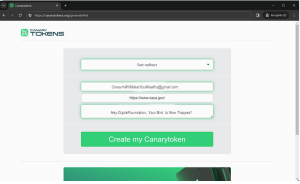 EXAMPLE
EXAMPLE


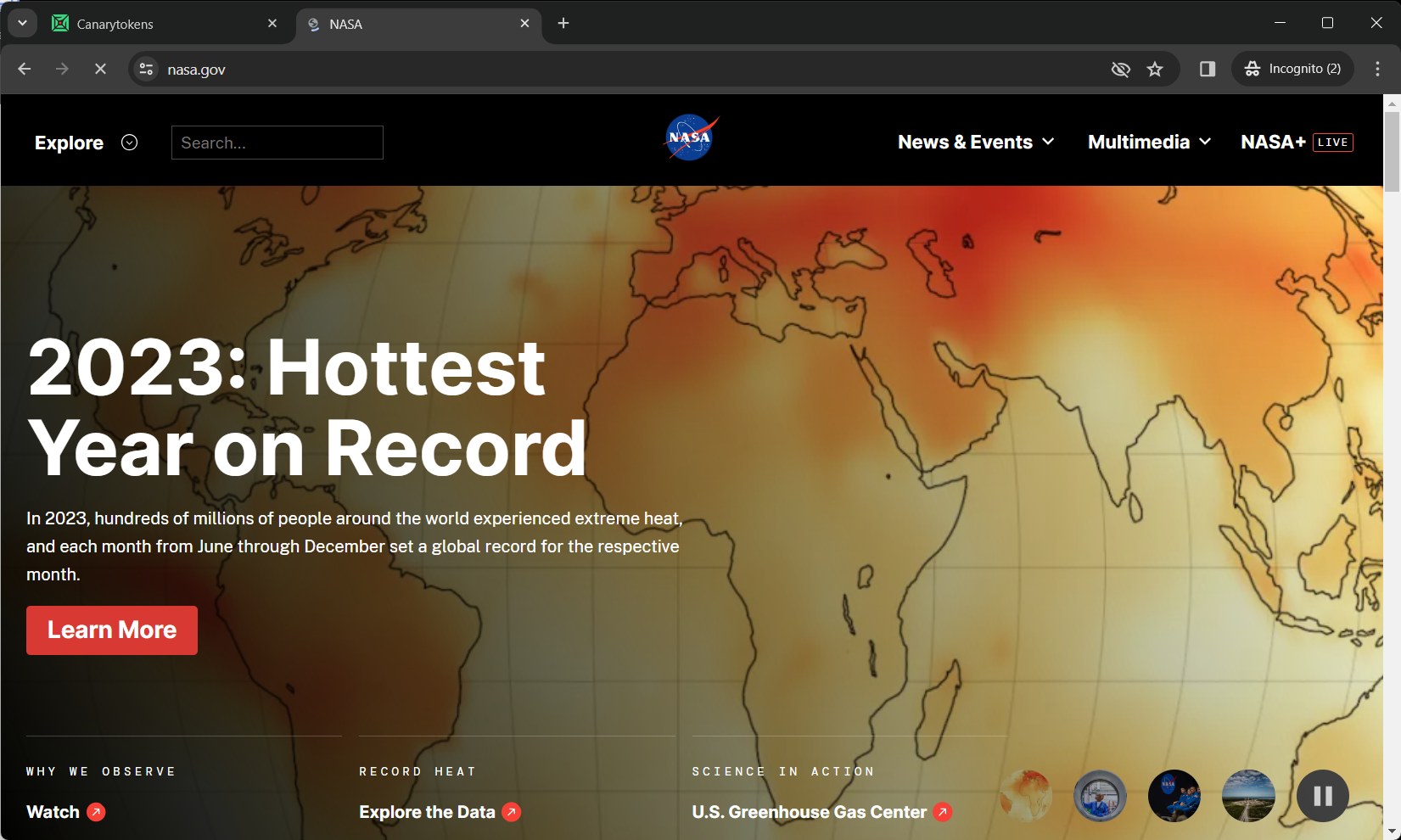
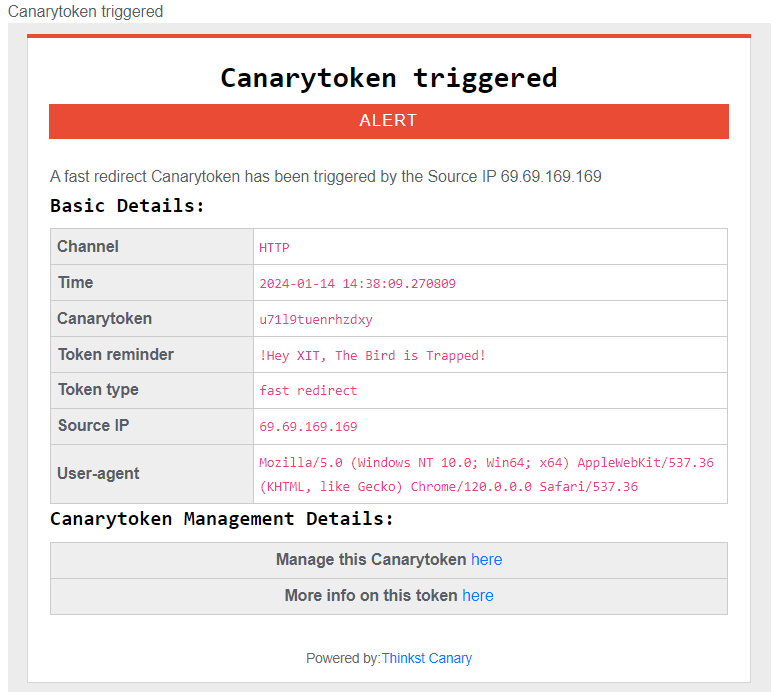
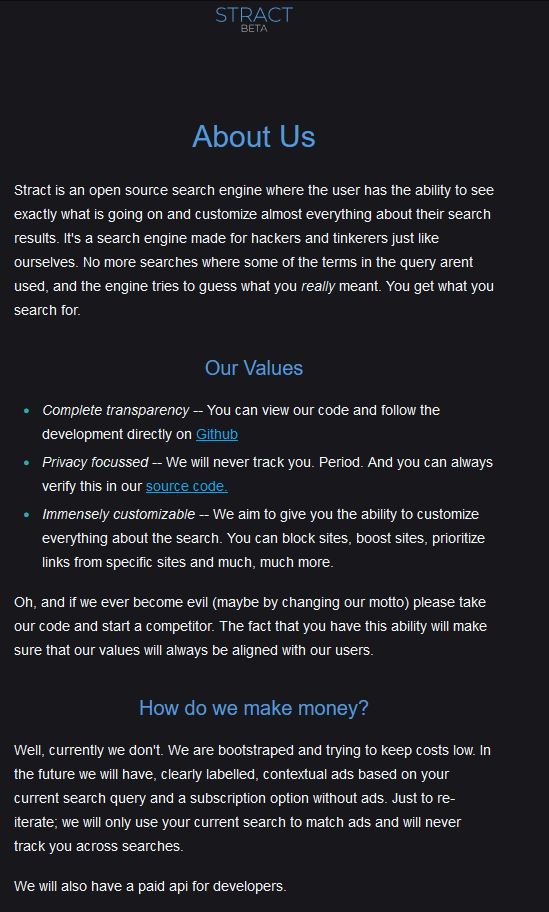



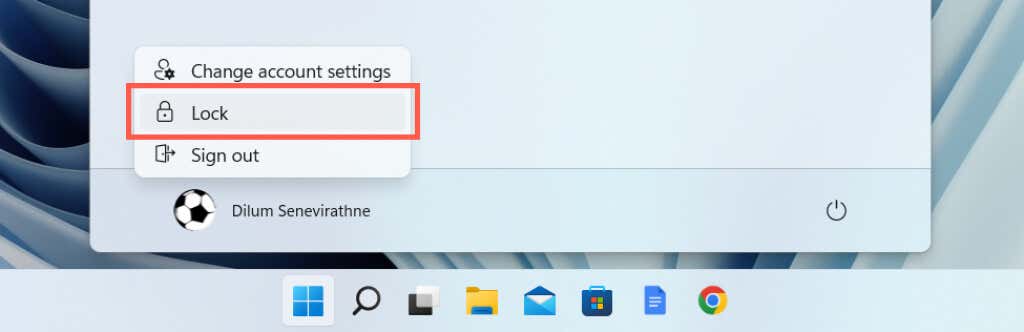
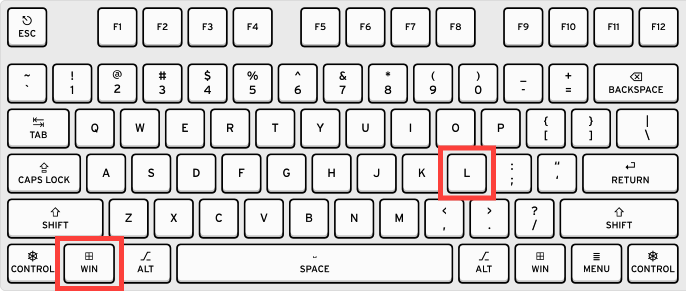
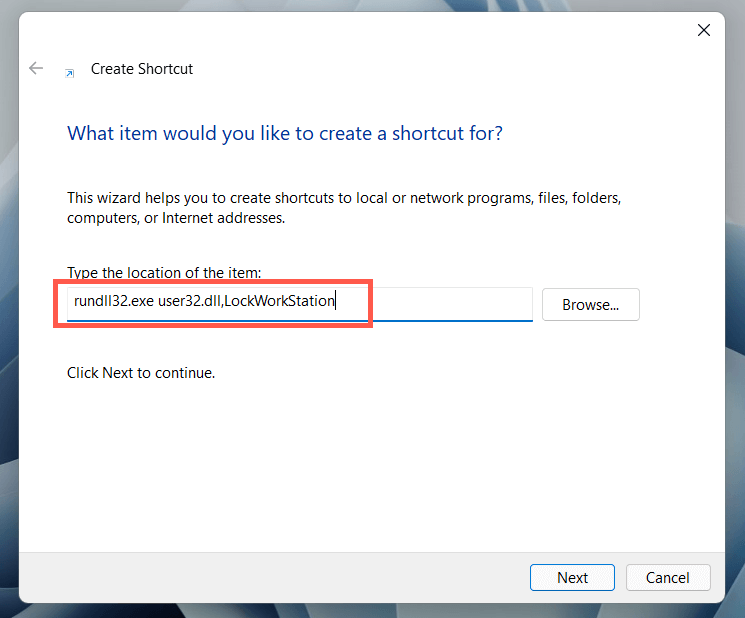
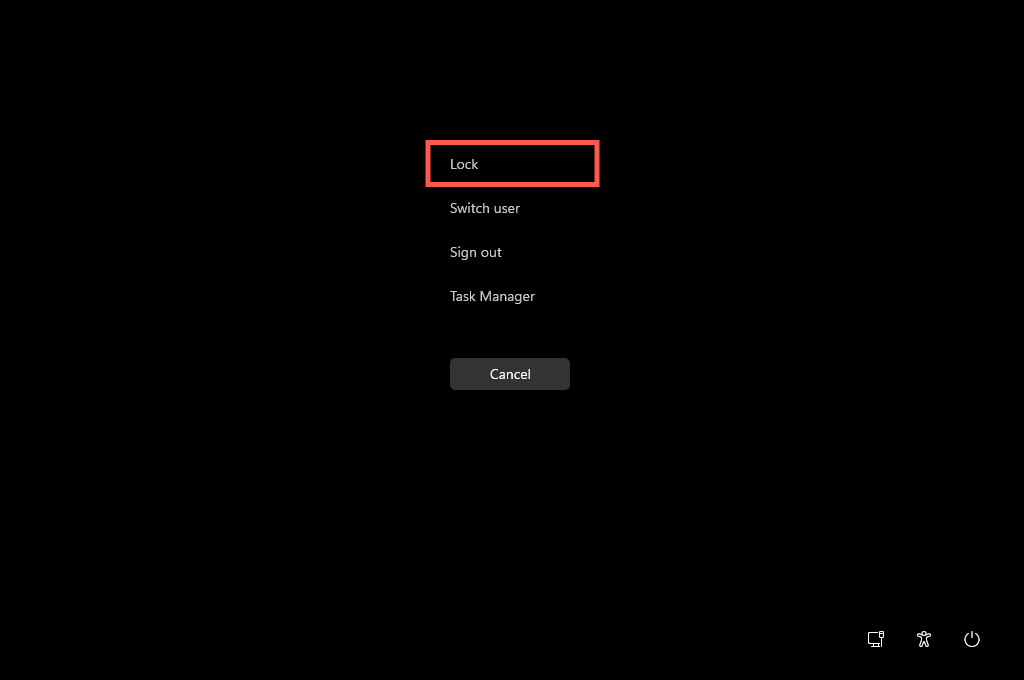
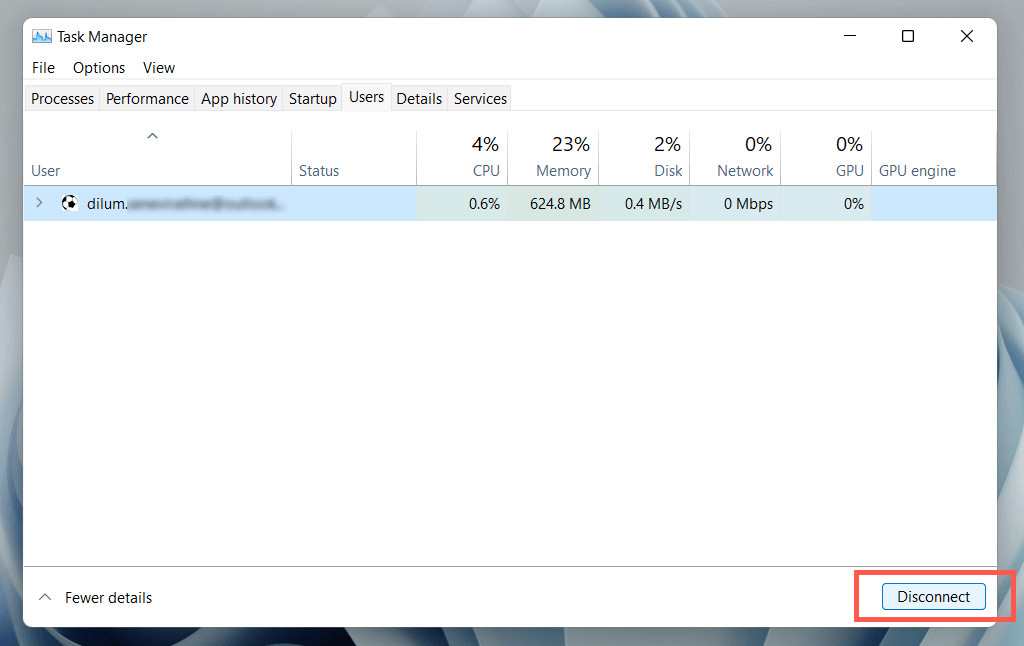
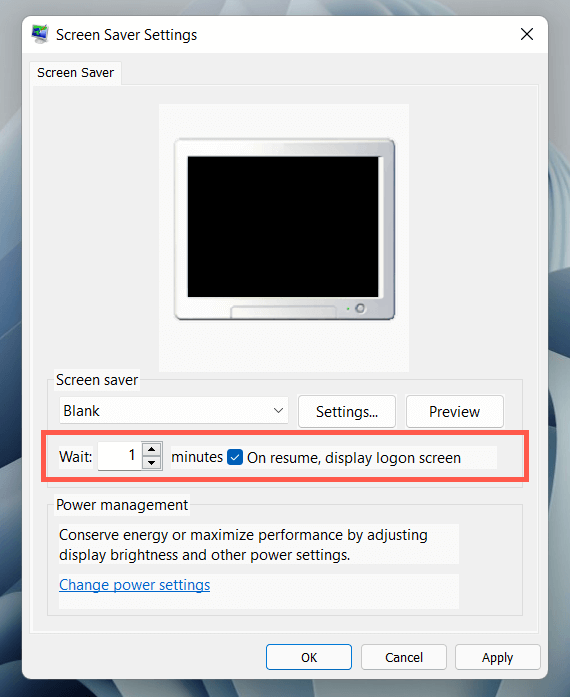
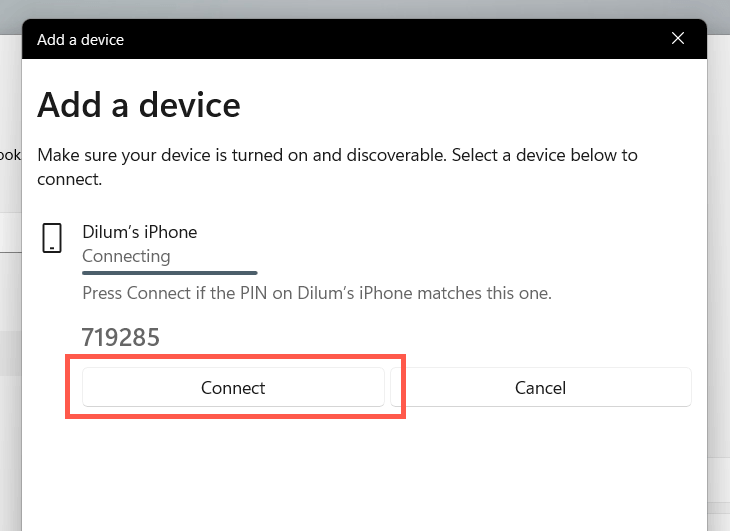
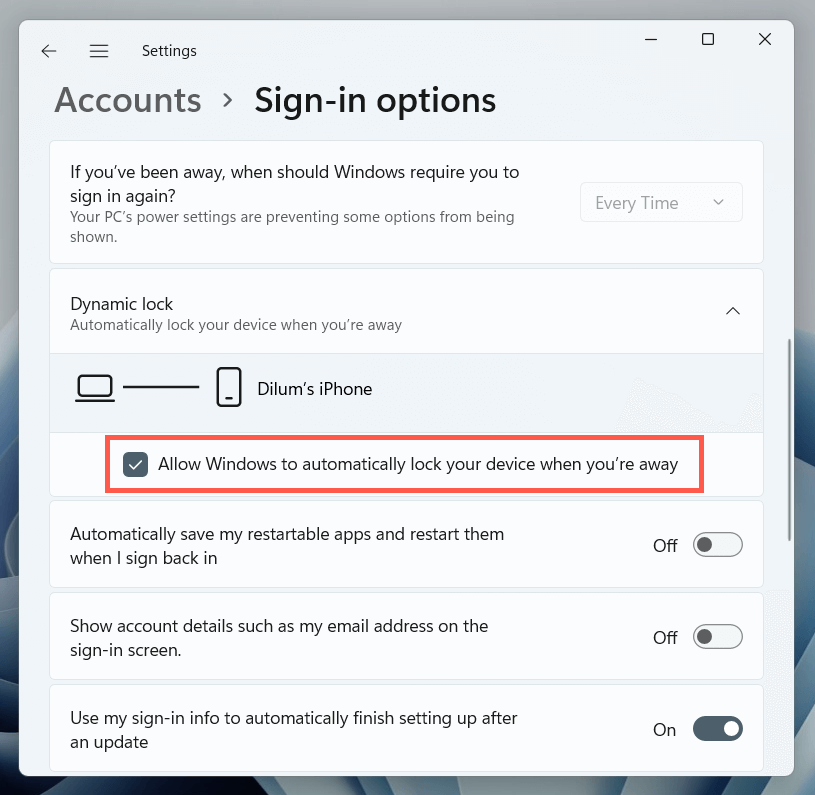
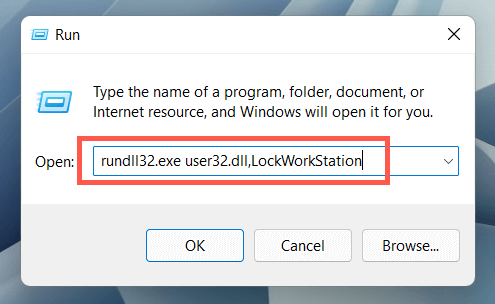
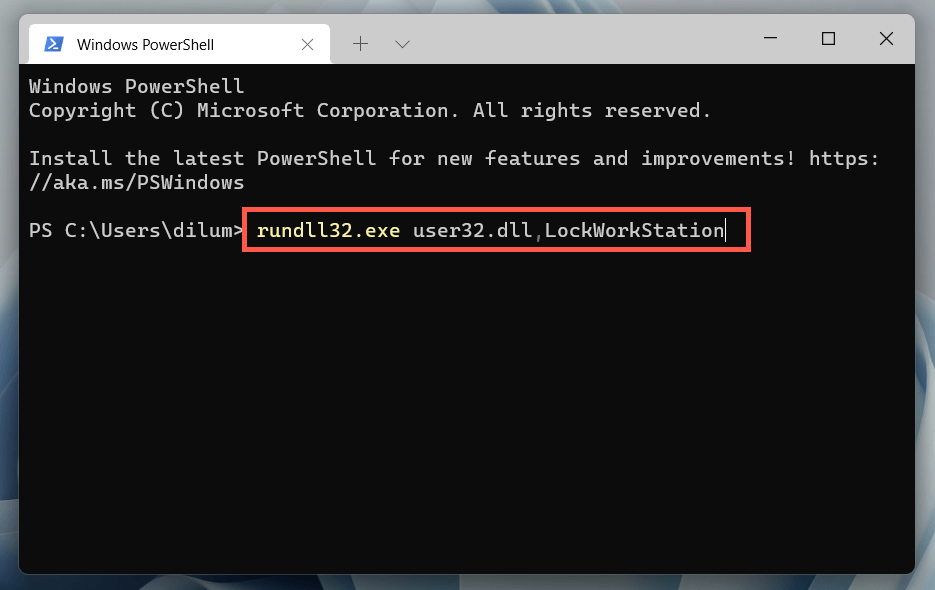



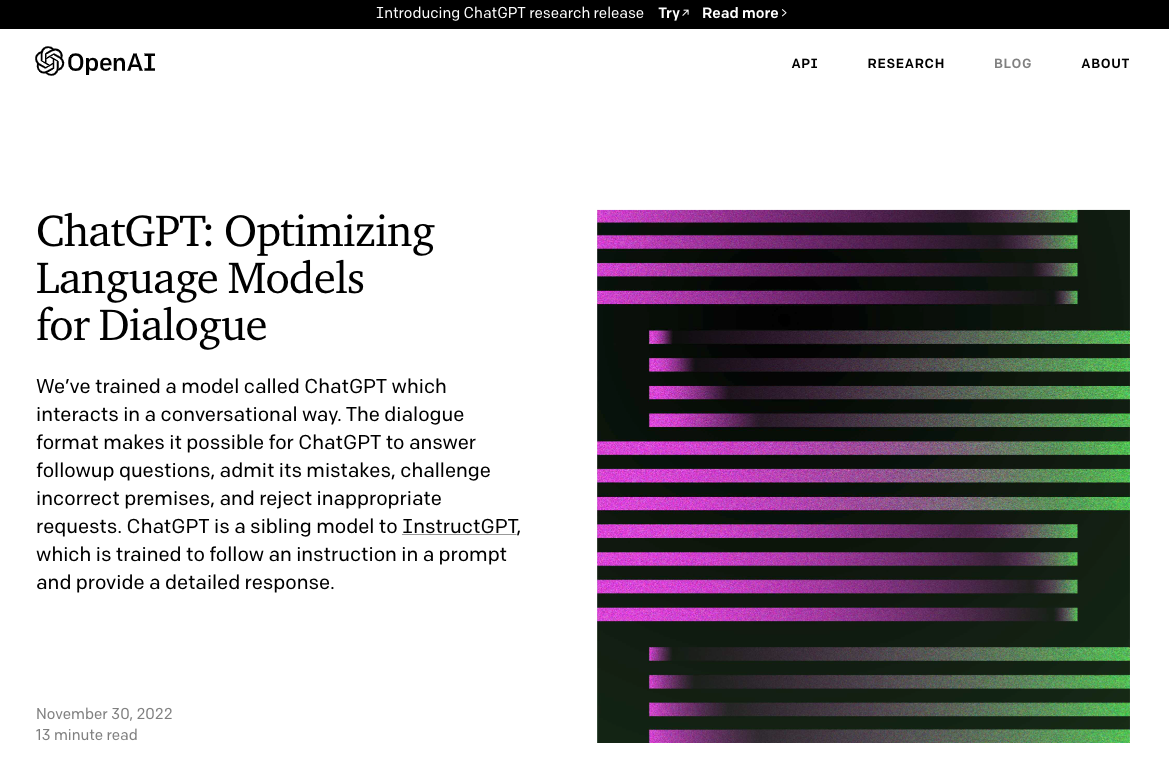
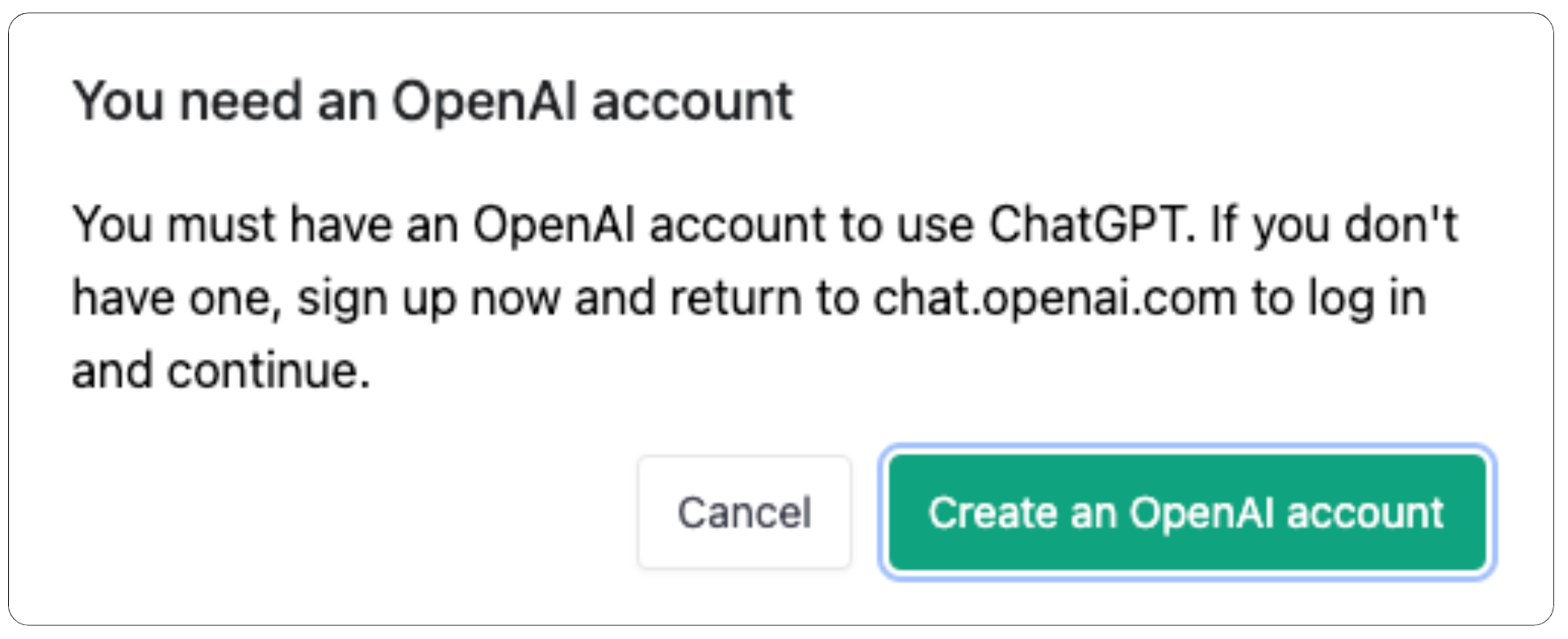
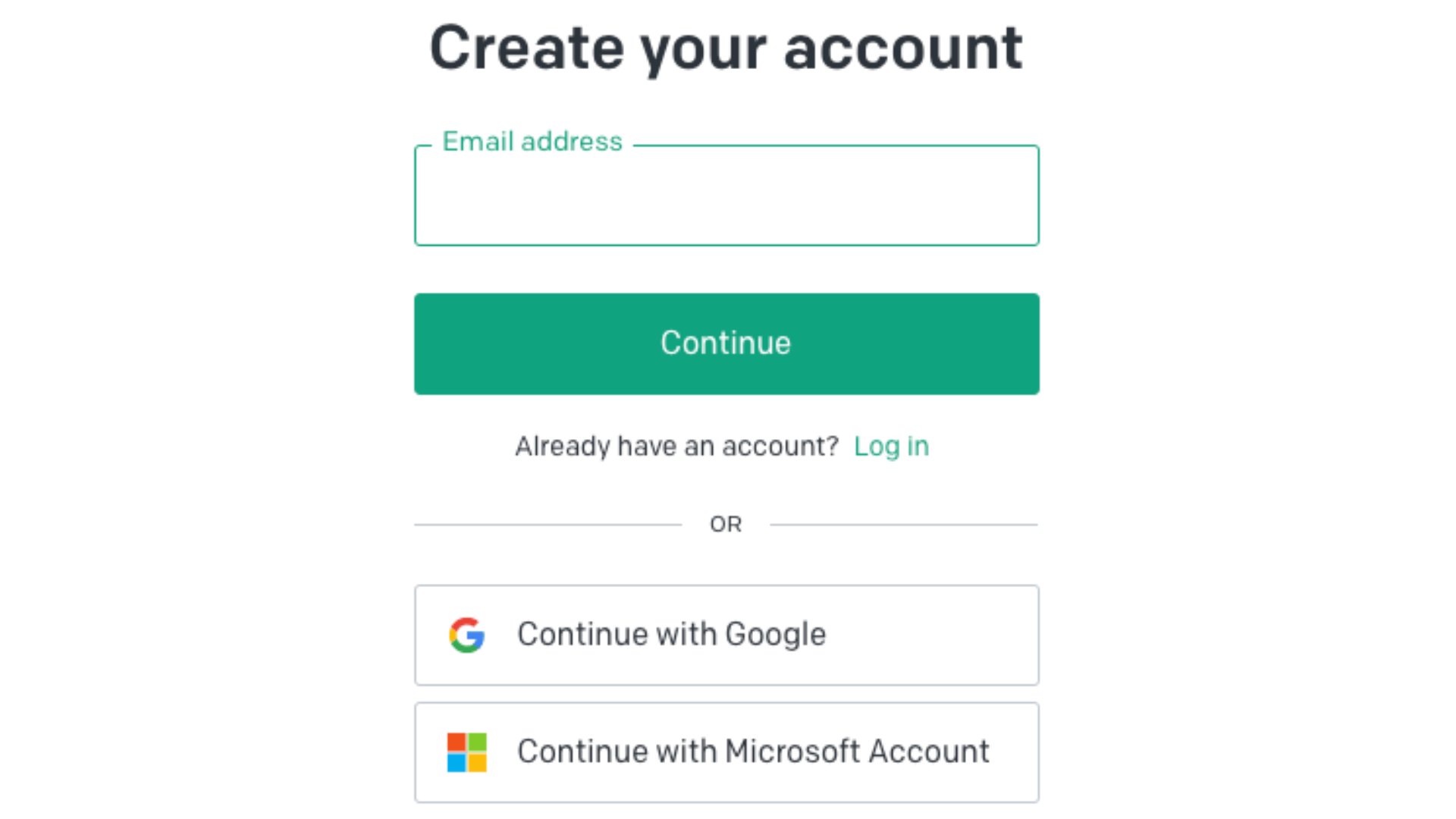
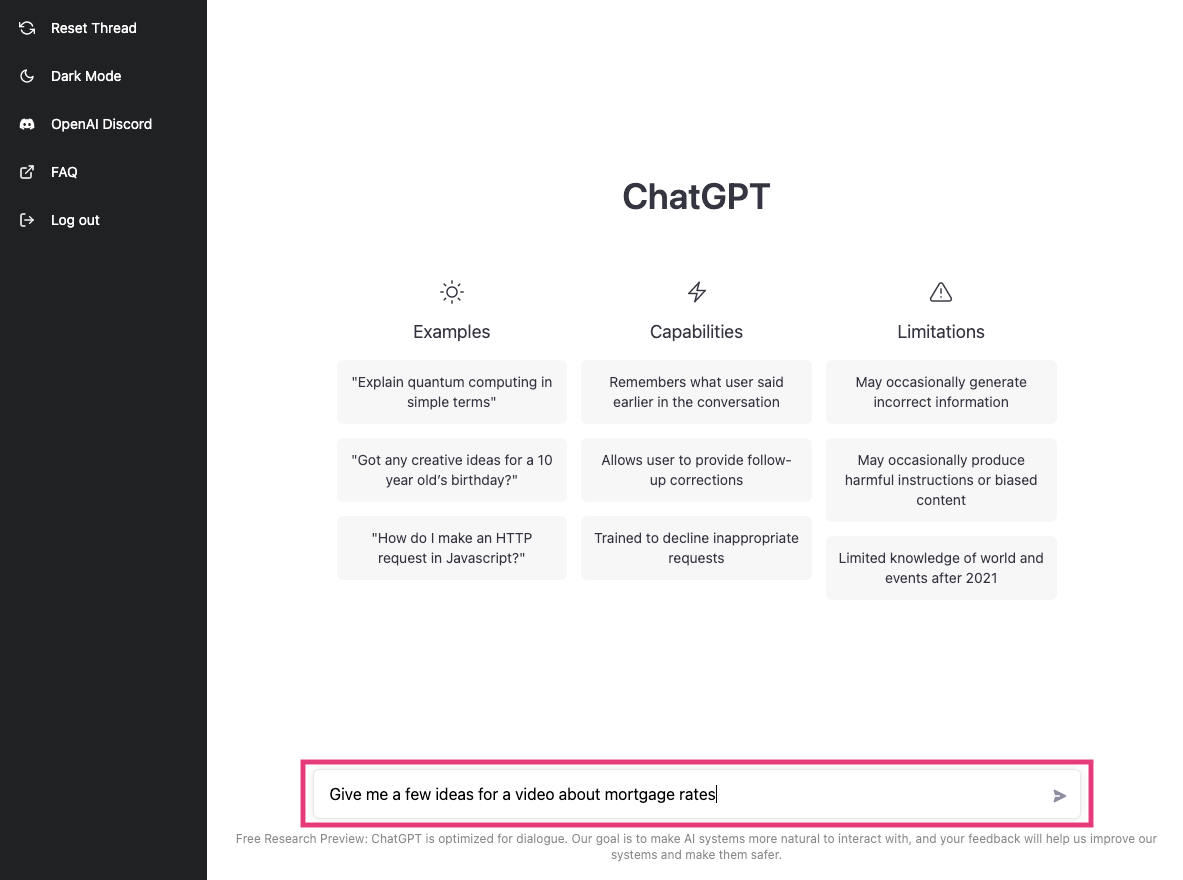
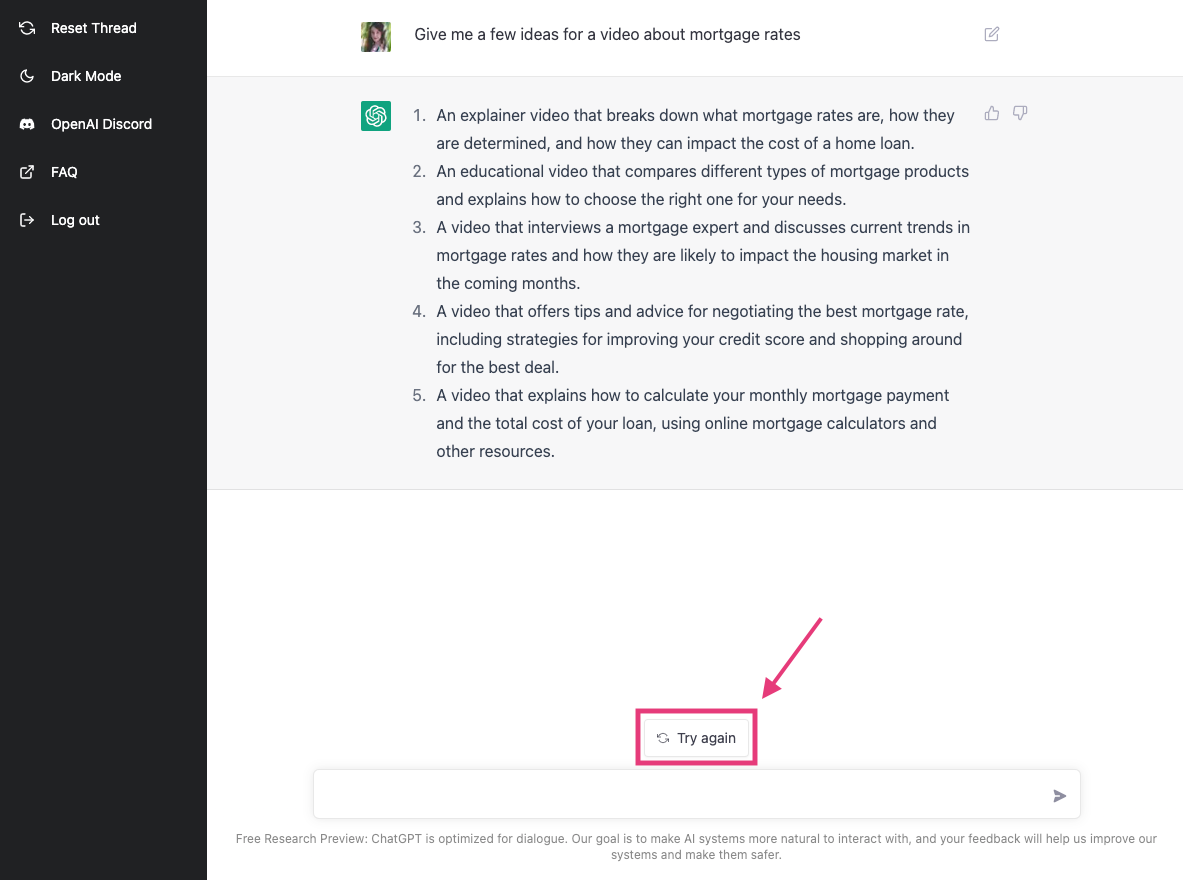
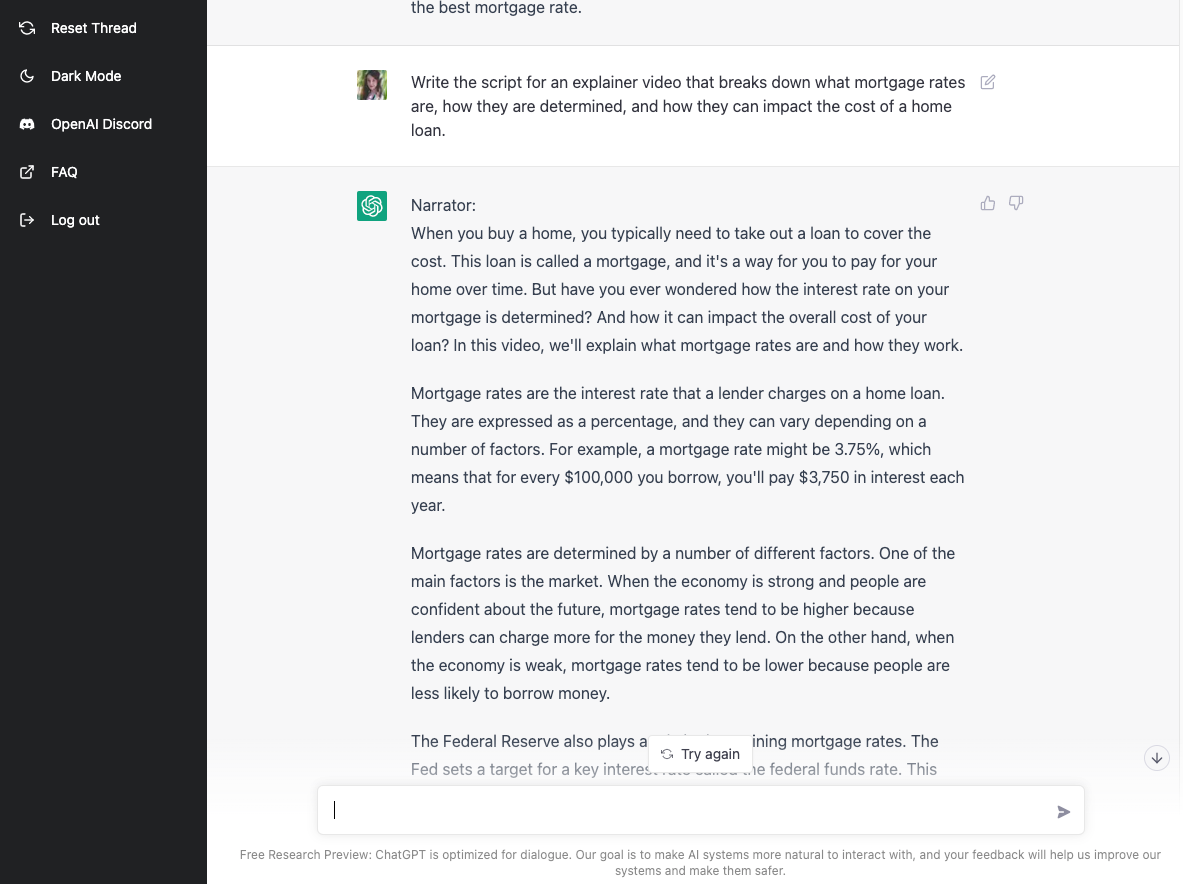

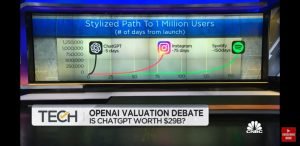
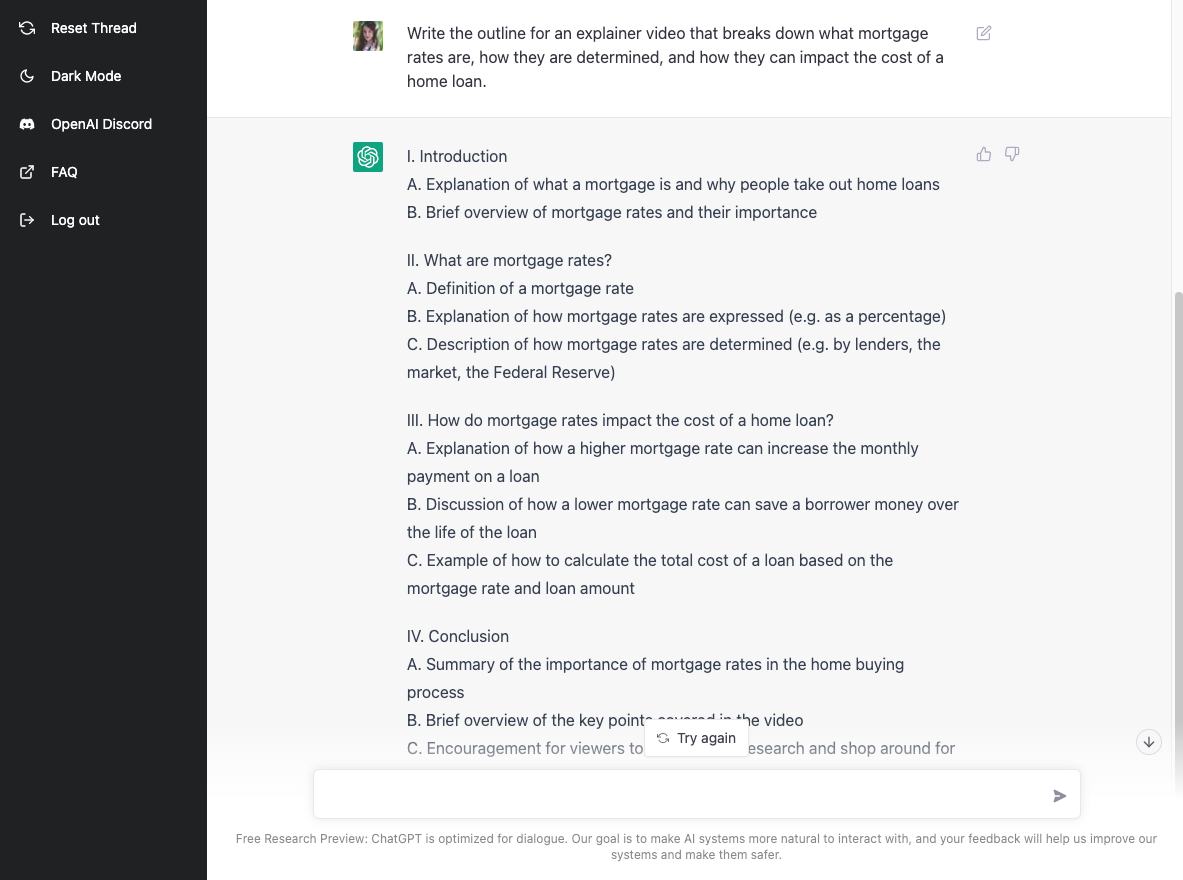
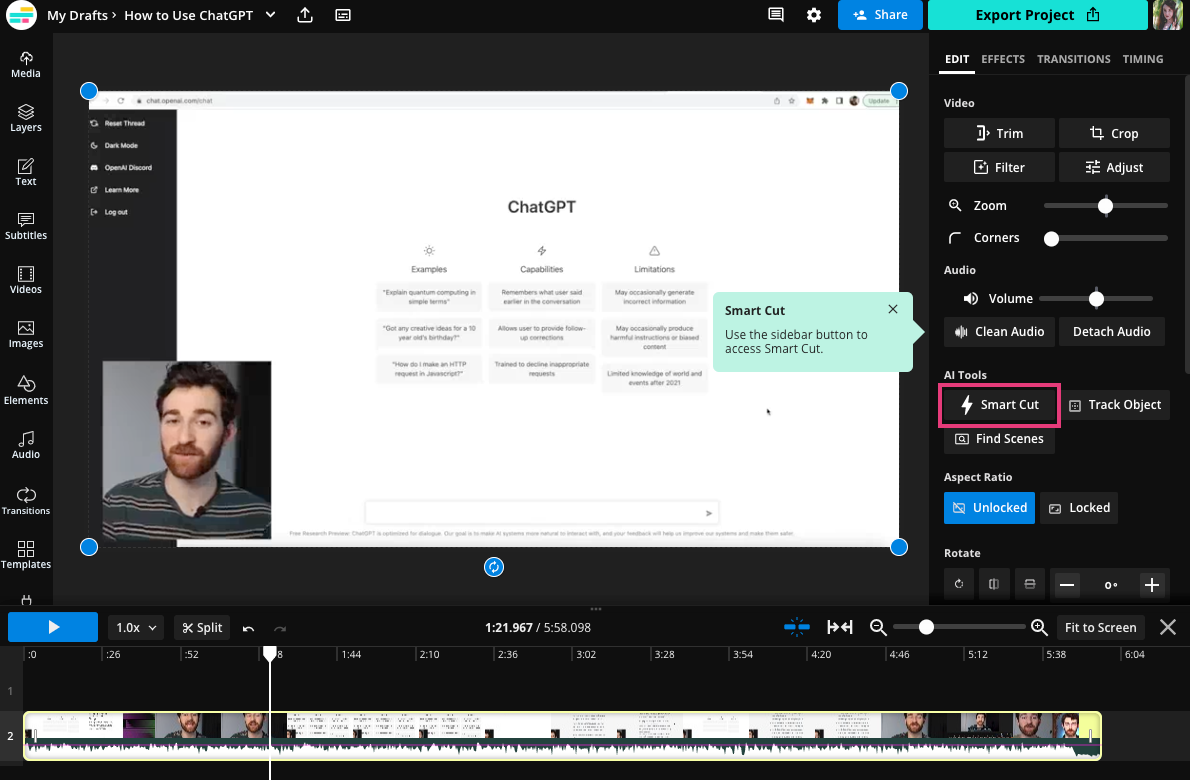
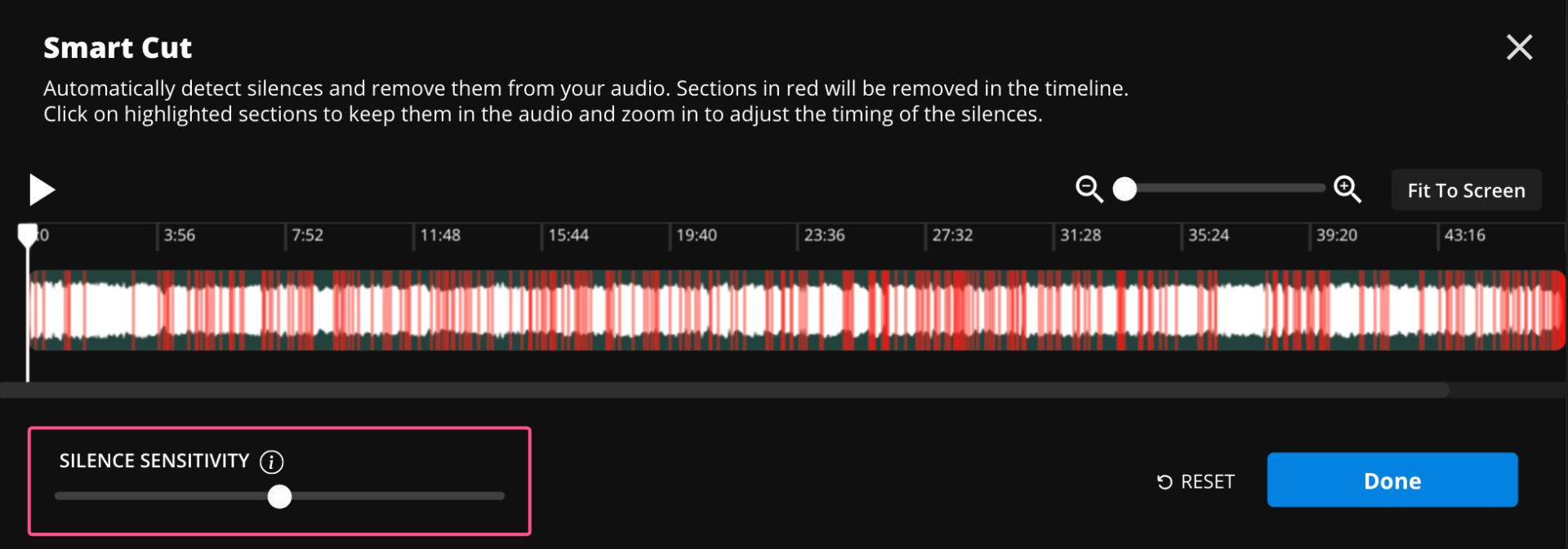
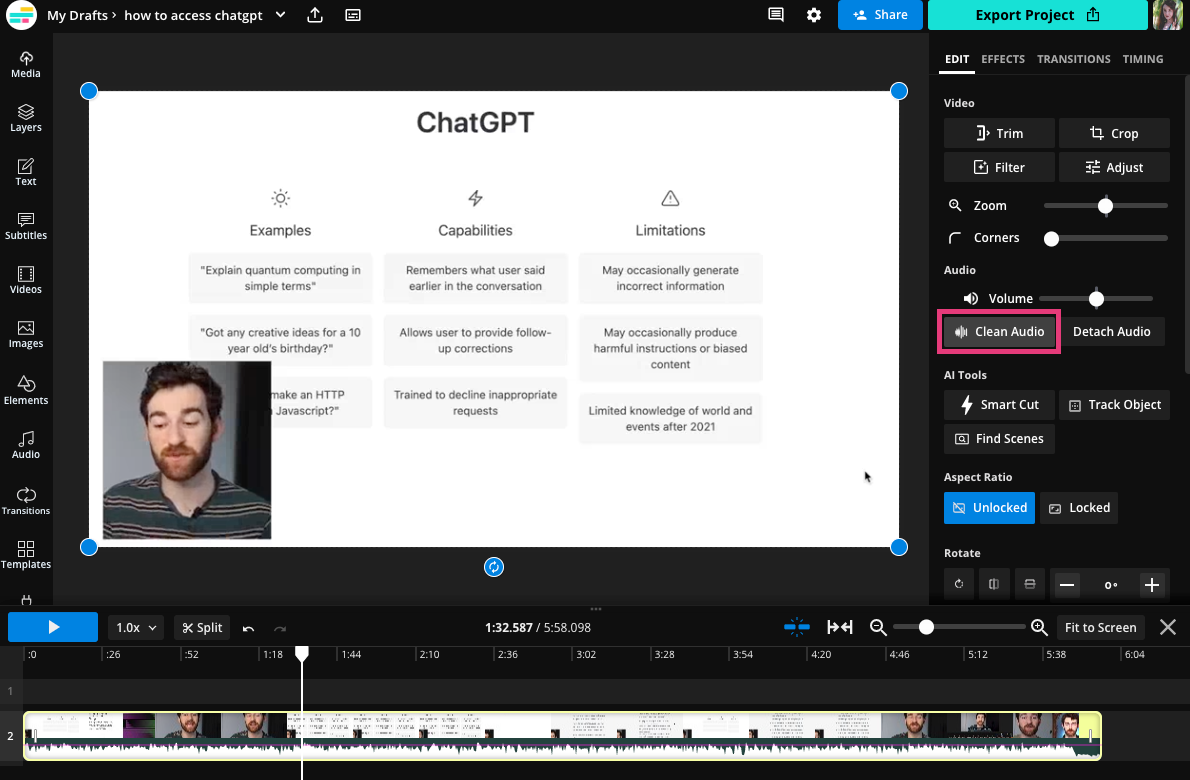
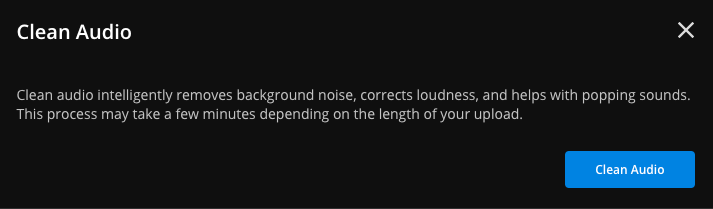
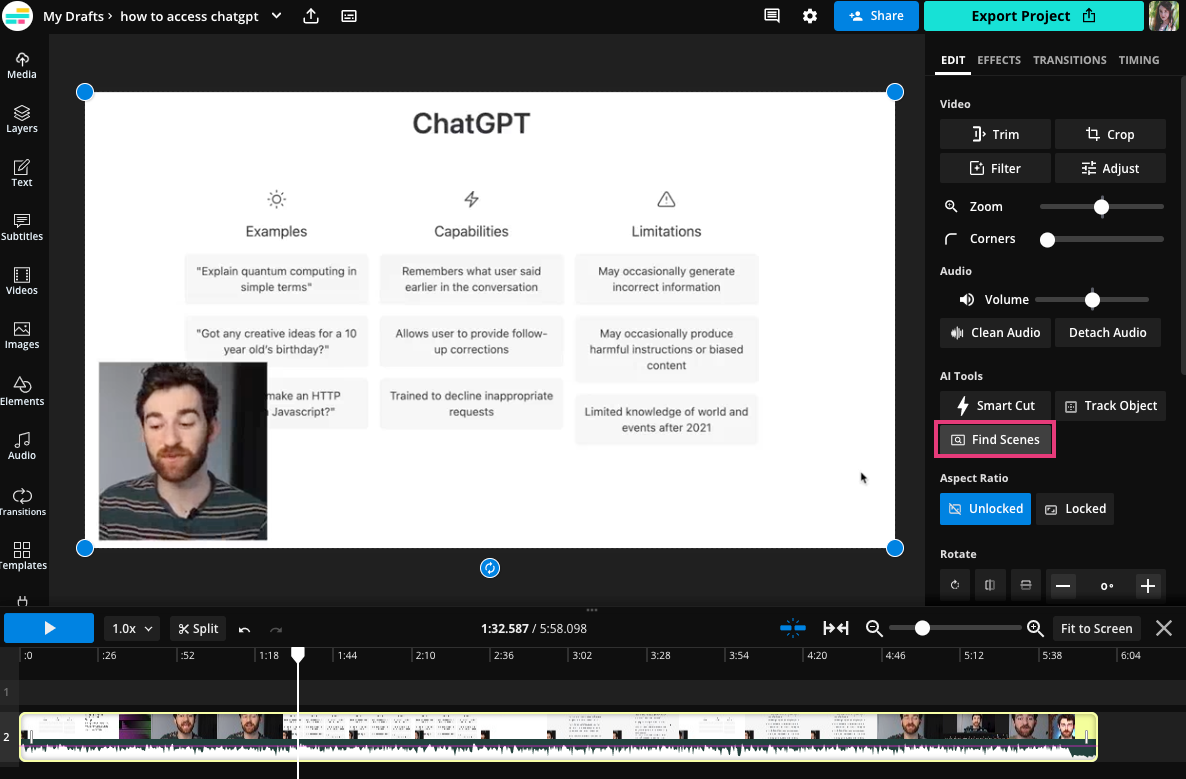
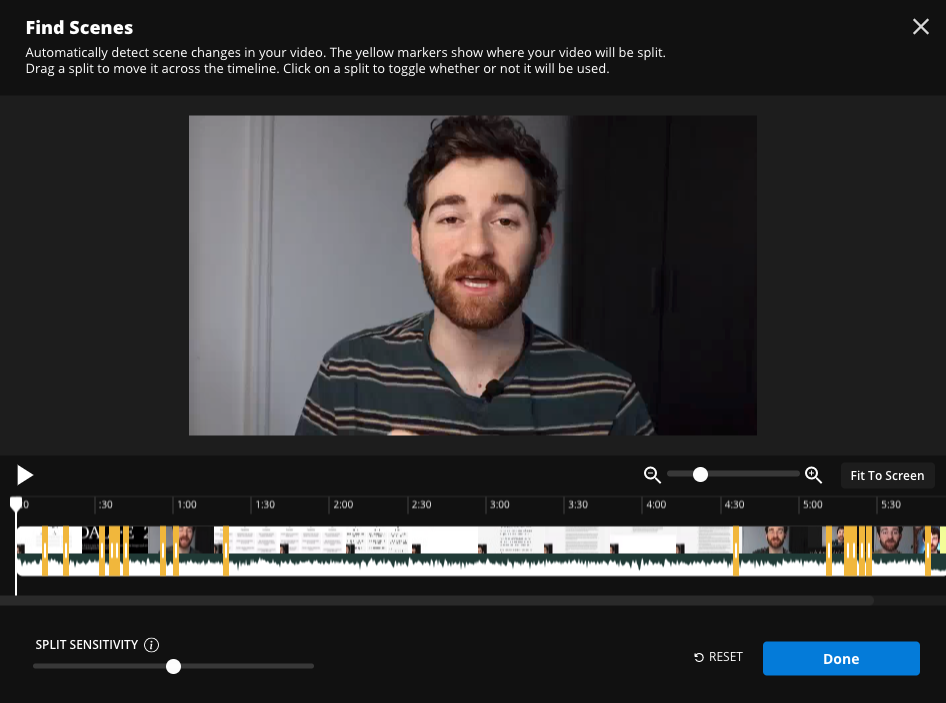
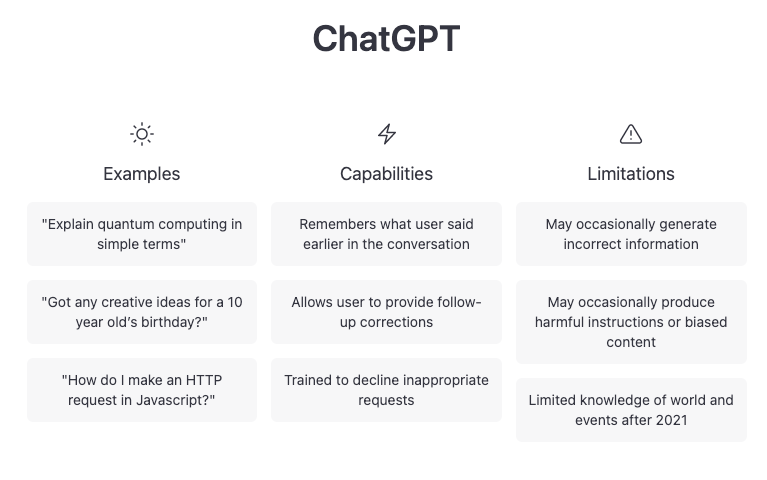

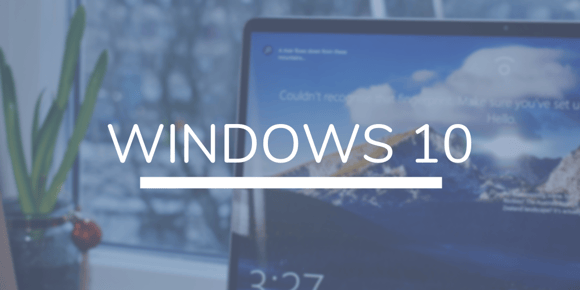
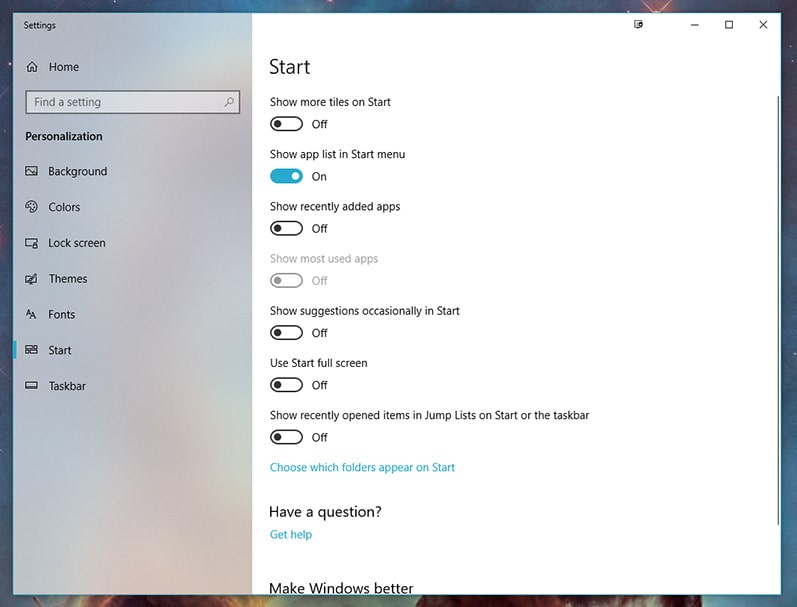
.png?width=786&name=Windows%20Ten%20Hidden%20Tips%20and%20Tricks%20(2021).png)